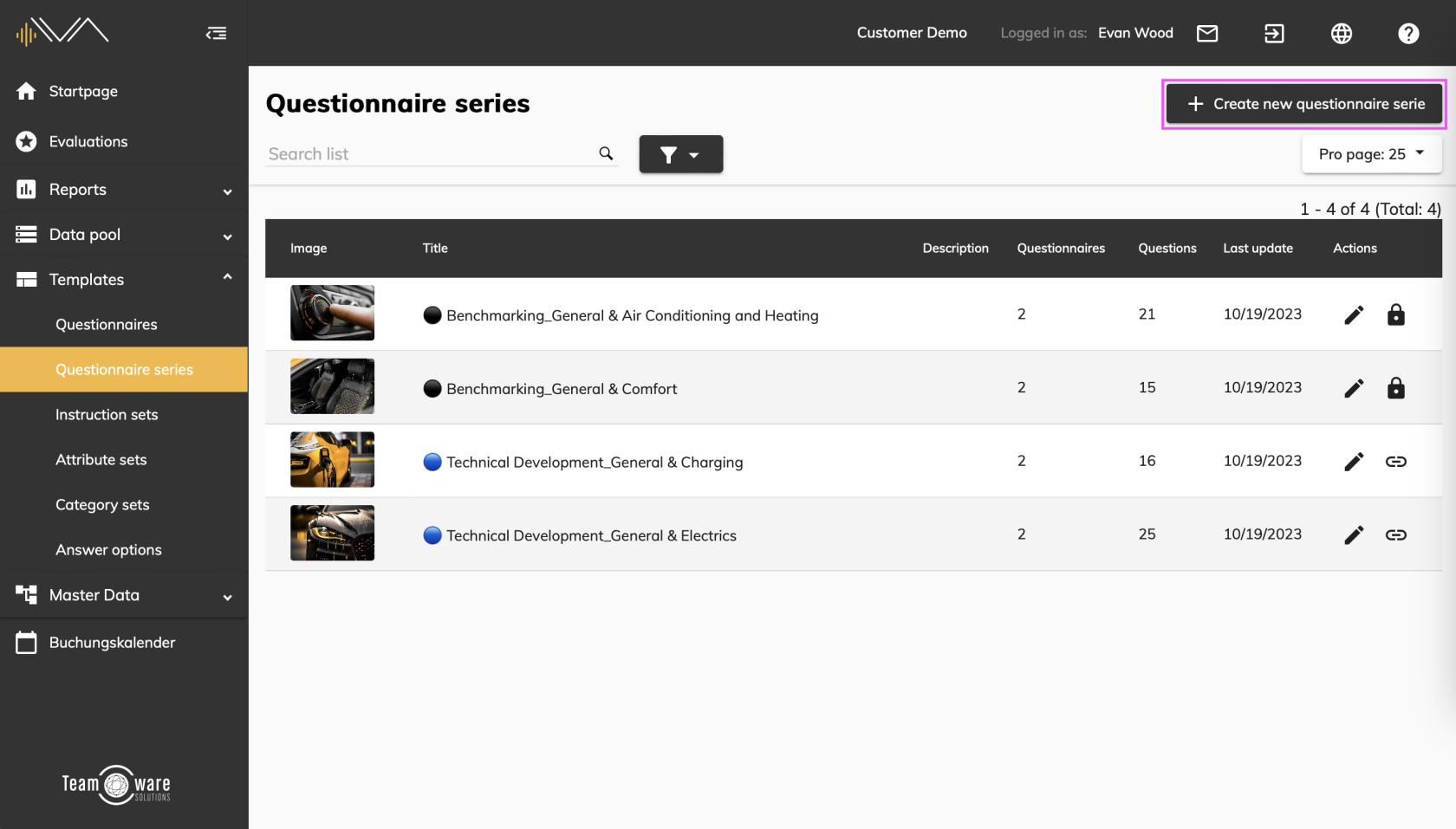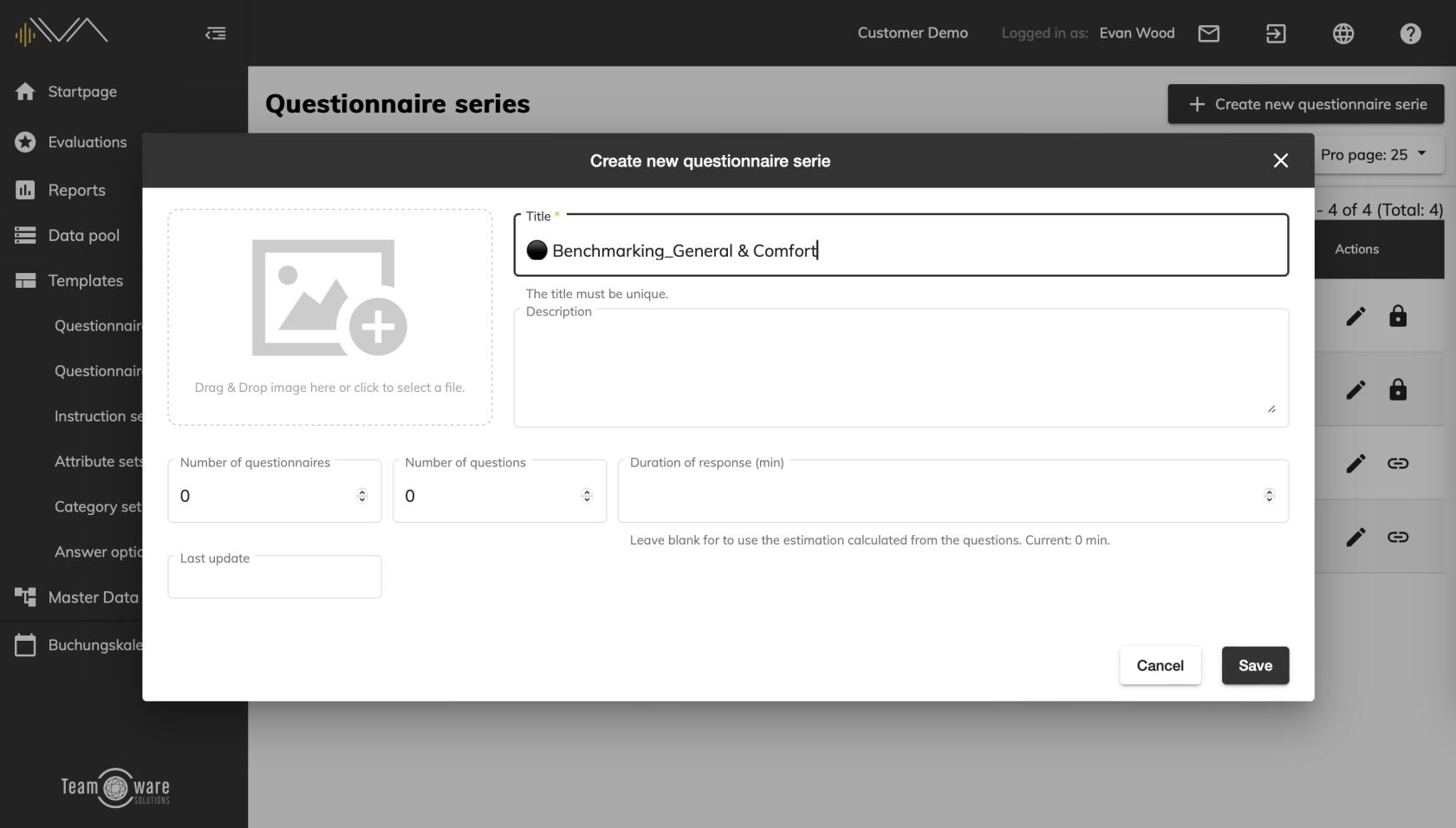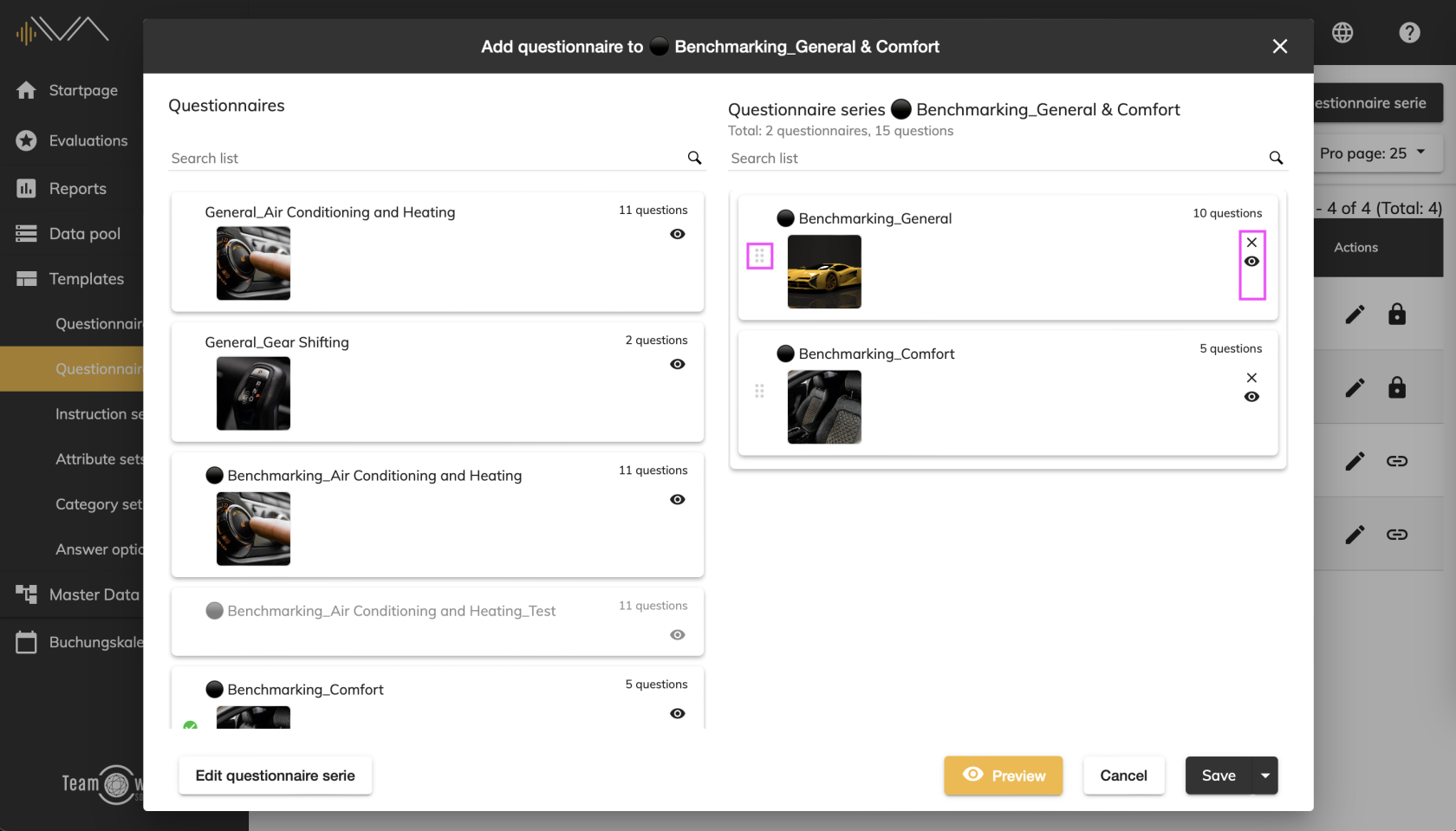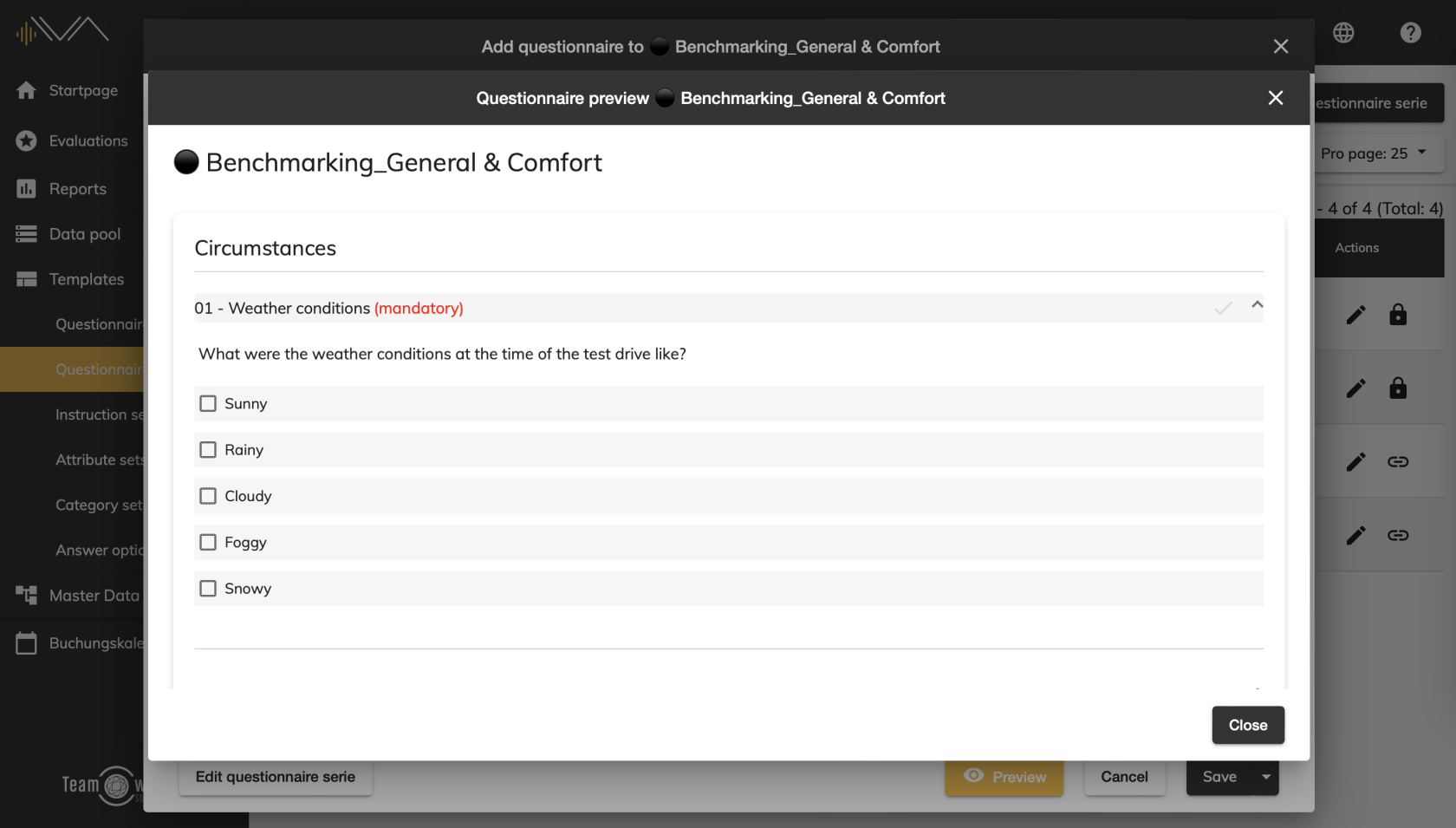Creating a new questionnaire series
A questionnaire series is a collection of questionnaires.
To create a new series, first navigate to the menu item “Templates” -> “Questionnaire series”. Here you will see an overview of all existing questionnaire series. To create a new series, click on the "Create new questionnaire series" button at the top right.
A new pop-up will open in which you can give the series a unique title (note: mandatory field) and a description.
When creating a new questionnaire series, you have the option of adding an image and the following information:
- Title
- Description
The other details are added automatically:
- Number of questionnaires
- Number of questions
- Response time
- Last update
Proceed by clicking on "Save".
Another pop-up will now open. In the left-hand column, you will see all existing questionnaires. You can assign a question questionnaire to a series using drag & drop or double-click.
At the top you can see the newly assigned name of the questionnaire series. In the righthand column, you can see the question catalogs that you have assigned to the series. You can drag and drop them into the desired order using the drag indicator (six dots). You can also remove individual catalogs by clicking on the cross icon. You can call up a preview via the "eye" symbol in the tile of the respective question catalog.
You can view a preview of the questionnaire series by clicking on the "Preview" button at the bottom right.
Remember to click the "Save" button when you are finished assigning the question catalogs.