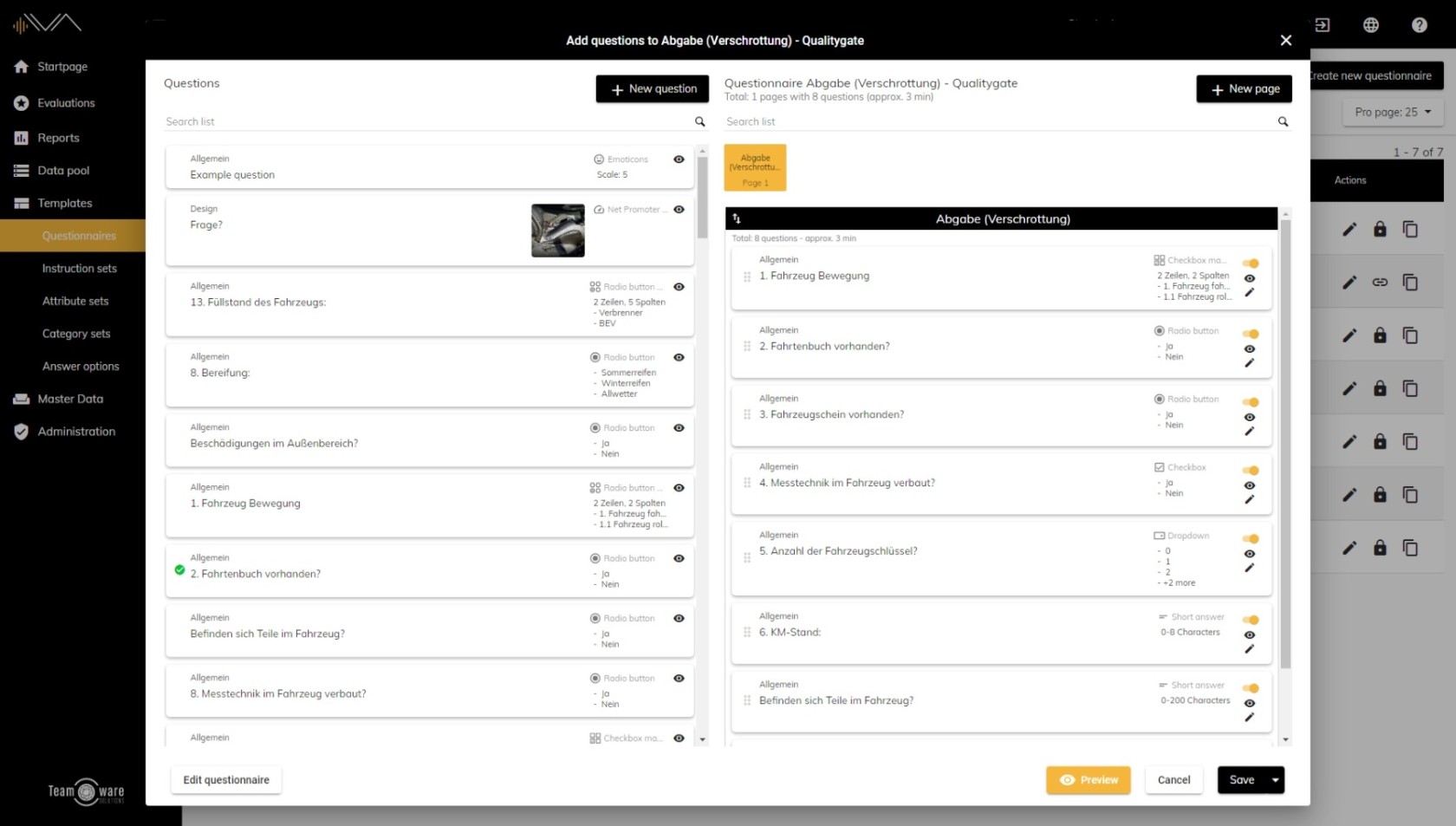How do I add questions to a questionnaire?
To do this, you must first navigate to the "Templates" -> "Questionnaires" page. Now you will see an overview of all created questionnaires. You can now search the list further up the page for the corresponding question catalog or scroll through the list. The list has the following columns: Image, Title, Description, Number of questions and the Actions. You can sort the titles and the description alphabetically in ascending or descending order. To do this, click on the column caption.
To edit an existing questionnaire, double-click on the corresponding row or click on the pencil icon on the right side under "Action". A new window with two columns will open.
On the left side you can see all available questions from the data pool. You can browse this list and also create a new question. On the right side you will find the questions of the current question catalog. If necessary, you can divide this into pages. This is especially useful for larger question catalogs to maintain clarity. To add a new page, click on the "+ New page" button at the top right. Now enter a suitable name for this page and press Enter or the check mark.
To add a question from the data pool to a page, first select the corresponding page with a click. You can see which page you are currently on by the background color. Drag and drop the question onto the right-hand page. You have now added a question to the question catalog.
When you have edited the question catalog, click on the Save button at the bottom right.