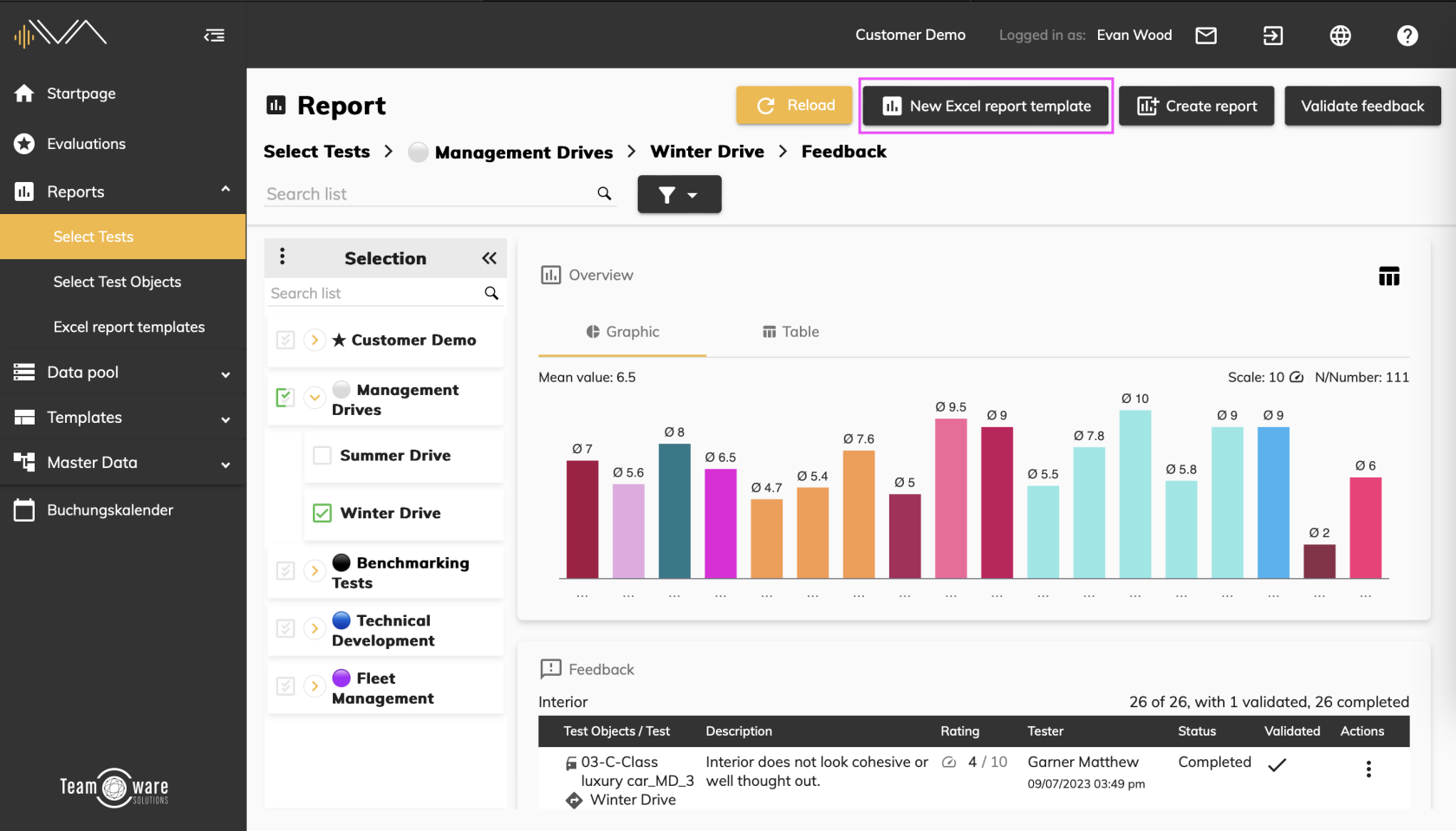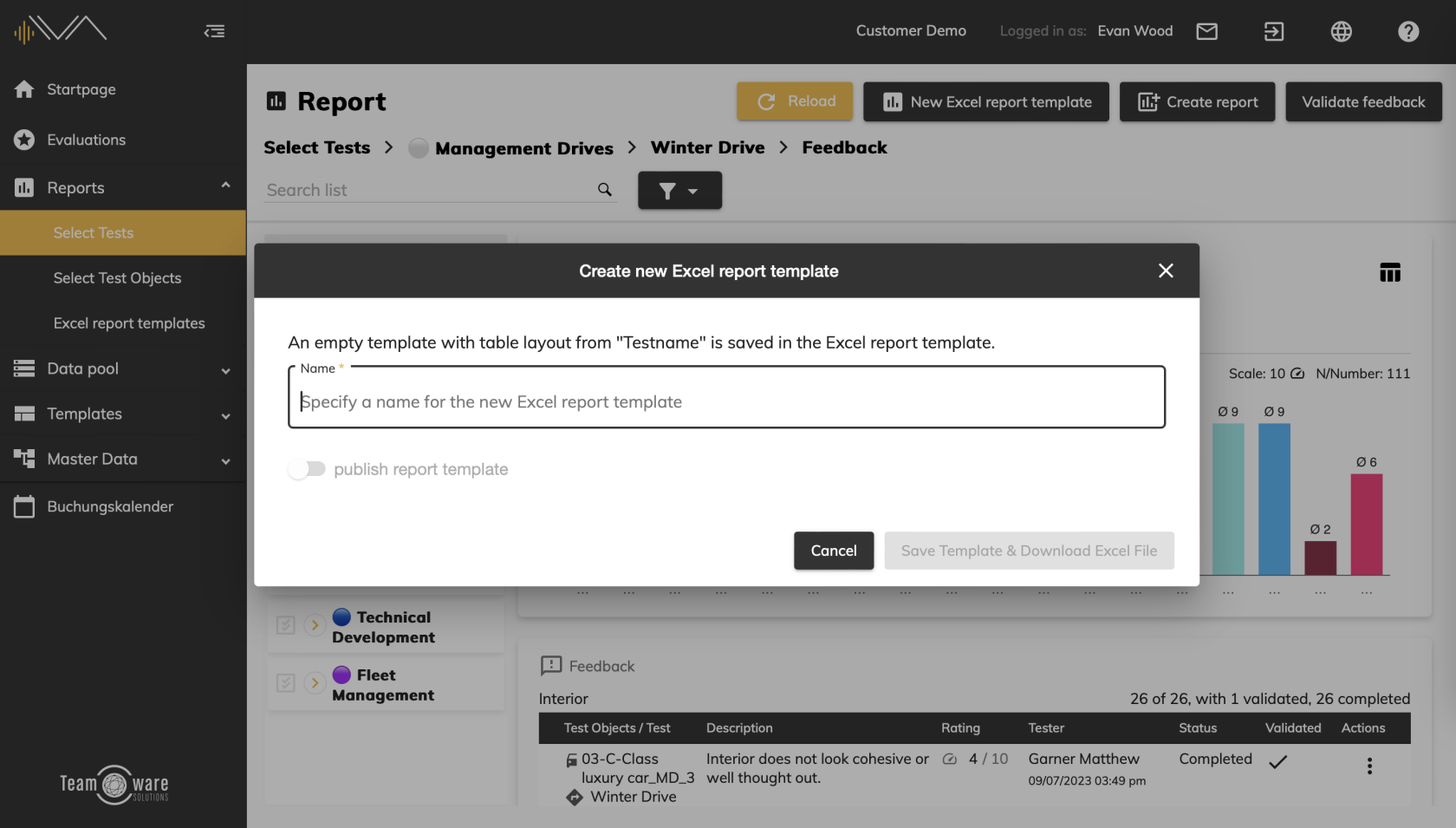Creating an Excel report template
To create a new Excel report template, first navigate to the menu item “ Reports” -> “Select tests”. Search for the relevant test or the relevant test object for which an Excel report template is to be created. Then click on the corresponding result tile “Feedback”.
This will take you to the detailed feedback analysis and you will see four buttons above it.
Click on the “New Excel report template” button to open a pop-up window in which you can assign a name for the new template. Then click on “Save template & download Excel file”.
After downloading the file, you have the option of switching to the list of Excel report templates. To do this, click on the corresponding button or click on “Close” if you want to remain in the feedback analysis. You can view the list of Excel report templates at any time under “ Reports” -> “Excel report templates”.
If you make any changes, remember to click on the “Save” button at the bottom right.
You can also edit the Excel file locally and then upload it again in IVA using drag & drop.
More information: Editing Excel report templates