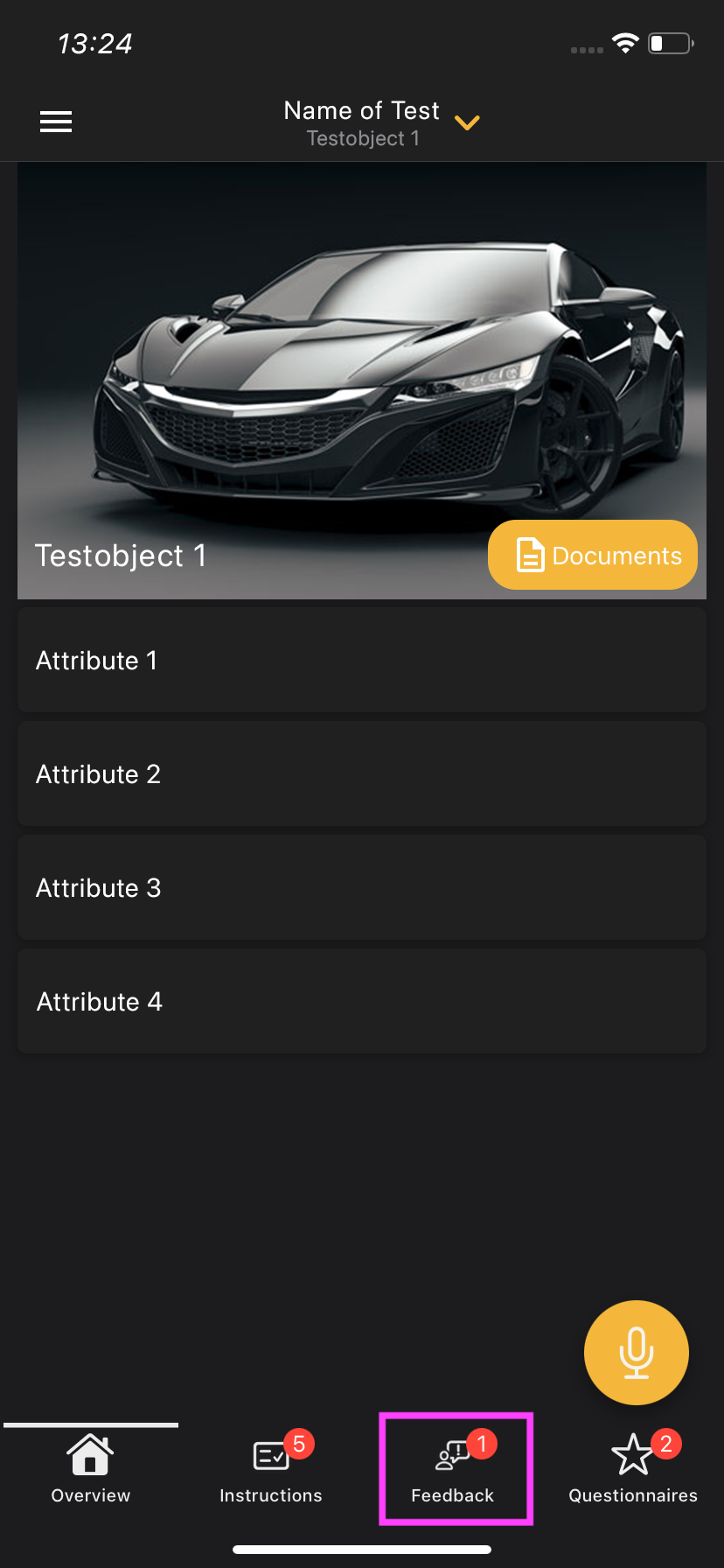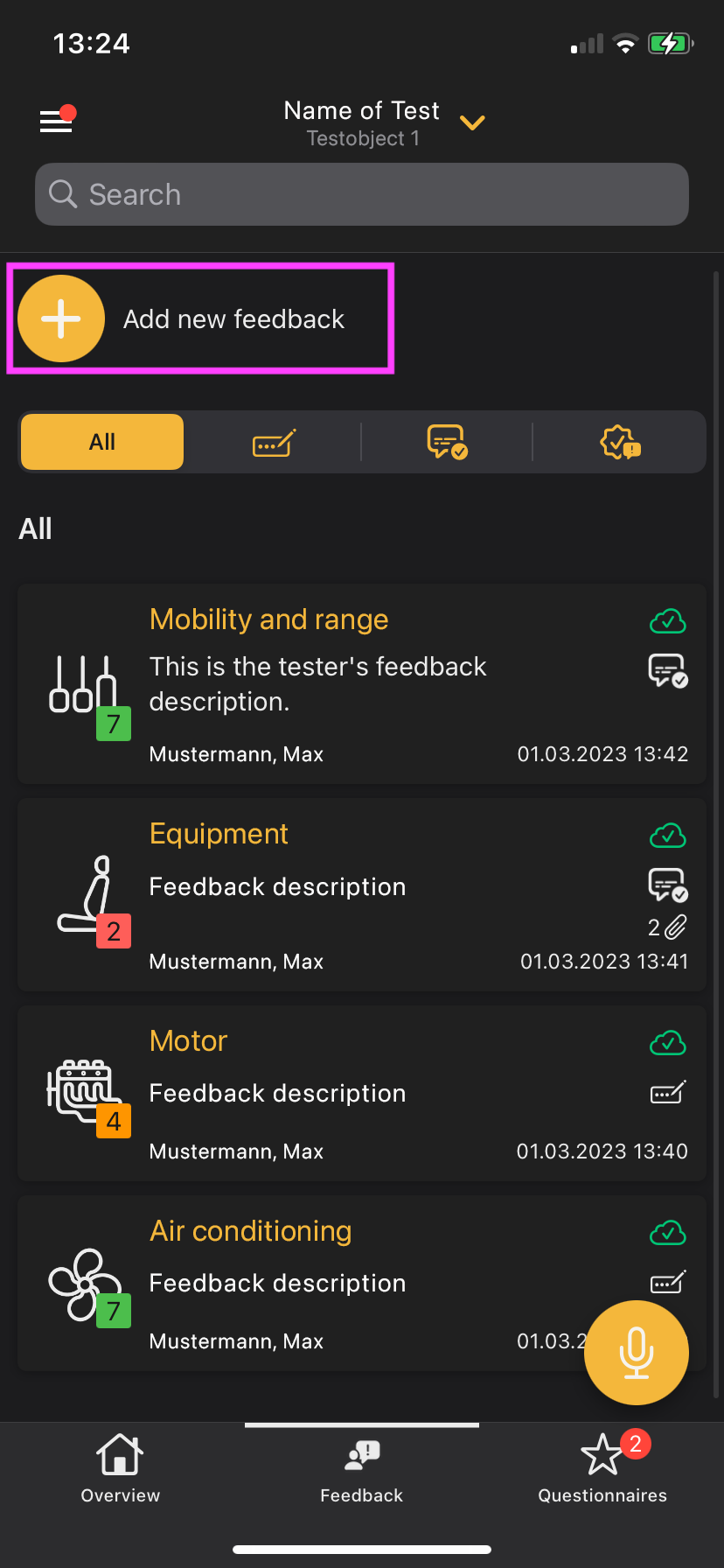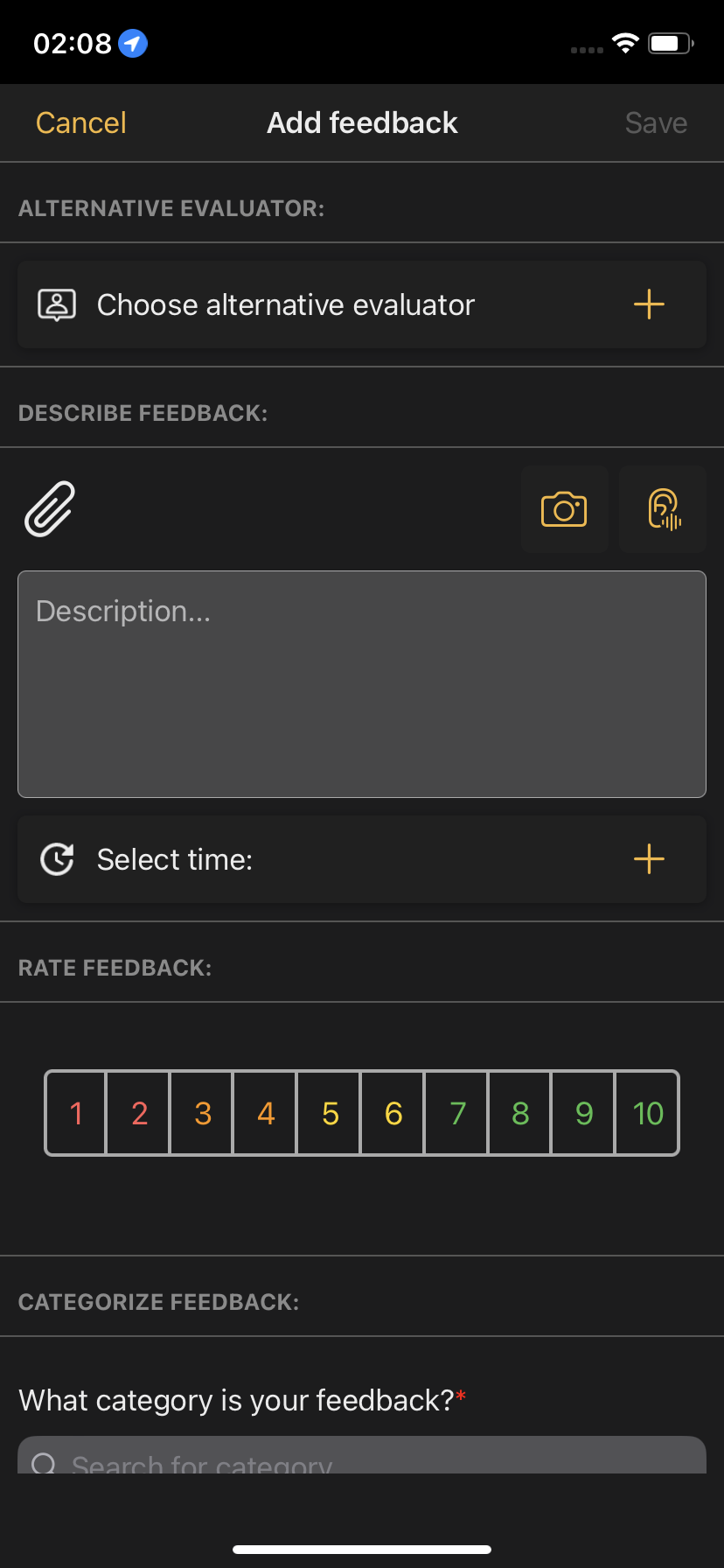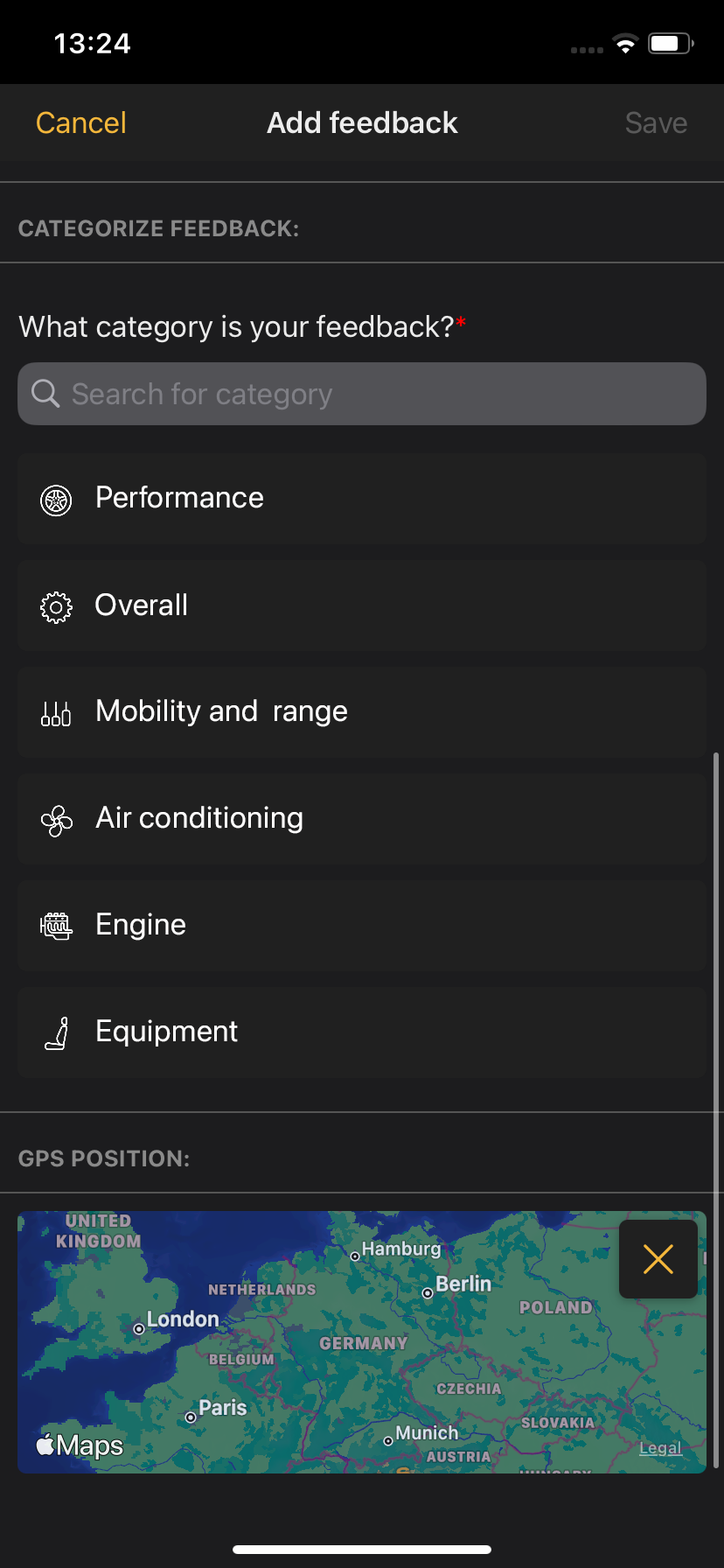10.1 Add Feedback
To create feedback, you must first select the relevant test. To do this, scan the QR code of the test or open the corresponding link. Then select the test object and choose the tab "Feedback" on the bottom. Here, click the "+"-button to start creating feedback.
You can add the following information when creating or editing feedback:
- Alternative reviewer
- Feedback description
- Photo, video and sound recordings
- Time
- Rating with the help of a predefined scale
- Feedback category
- GPS location
Testers can crop, rotate and draw on the images they upload using the built-in image editing functions.
Please note: Images can only be edited as long as the feedback they are in has not yet been saved. Images can therefore no longer be edited once a feedback has been saved.
You can then save or cancel the feedback. When saving, you can choose between "Complete and send" or "Save as draft".