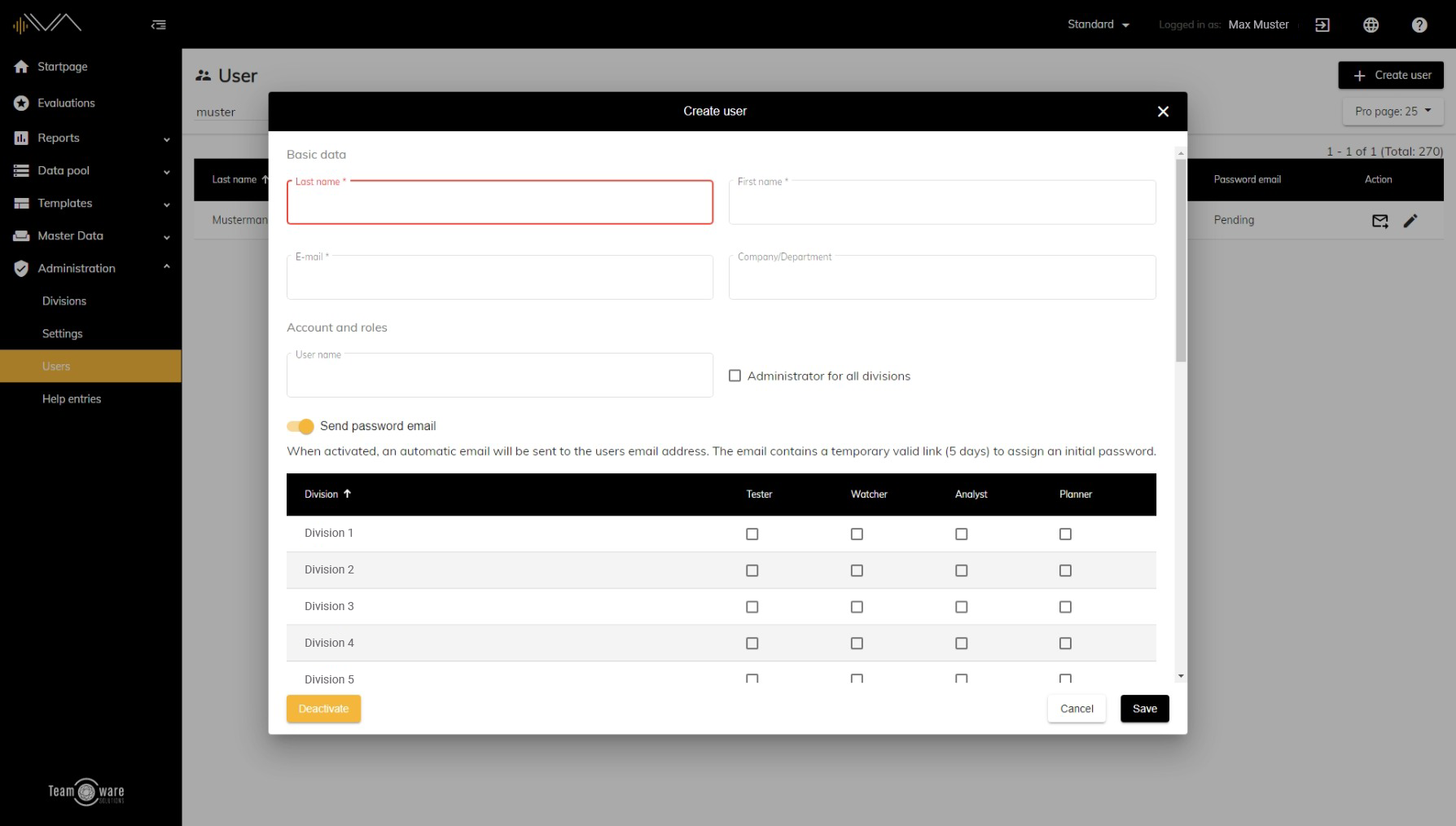How do I create a new user?
In order to create a new user, you must first navigate to the corresponding navigation point. To do this, click on "Administration" in the left navigation and then on "Users". You will now see an overview with all users. Now click on the button "+ Create user" in the upper right corner and a new pop-up window will open. Here you can enter the following data:
- Name (mandatory field)
- First name (mandatory field)
- E-mail (mandatory field)
- Company/Department (optional): If you have several users with the same name, this information is useful.
- User name (mandatory field): By default, the e-mail address is used as the user name. However, an individual user name can also be selected.
- Administrator for all divisions (optional): Check the box if the user should be given administrator rights.
- Send password emails: Upon activation, an automatic email will be sent afterwards. The email contains a link that is valid for a limited period (5 days) to assign an initial password. Deactivate the toggle if the user should be able to be selected by other testers as an alternative assessor, but does not require their own account and individual login data.
- Permission matrix: In this matrix you can select per division if the user is Tester, Planner, Analyst, Watcher or none. Multiple selections are possible here.
Now click on "Save" to save your entries.
The planner, the administrator and anyone who has organizer roles, can create a "New tester" under "Master data" in the "Tester overview" submenu and configure the following settings:
- Determine username
- Enter e-mail address
- Via the toggle create a
- user account with login -> then the checkbox "Role tester in an division" is automatically selected and cannot be changed
- choose to not create a user account with login
- "Archive" or
- "Delete" if no tester results are available
For changes of: Last name, first name, e-mail and company only the administrator is authorized. Only an administrator can deactivate users.
If a new user is created under “administration” and at the same time authorized as a tester for a specific division, the tester is automatically added to the corresponding division under "Master data" in this case too.