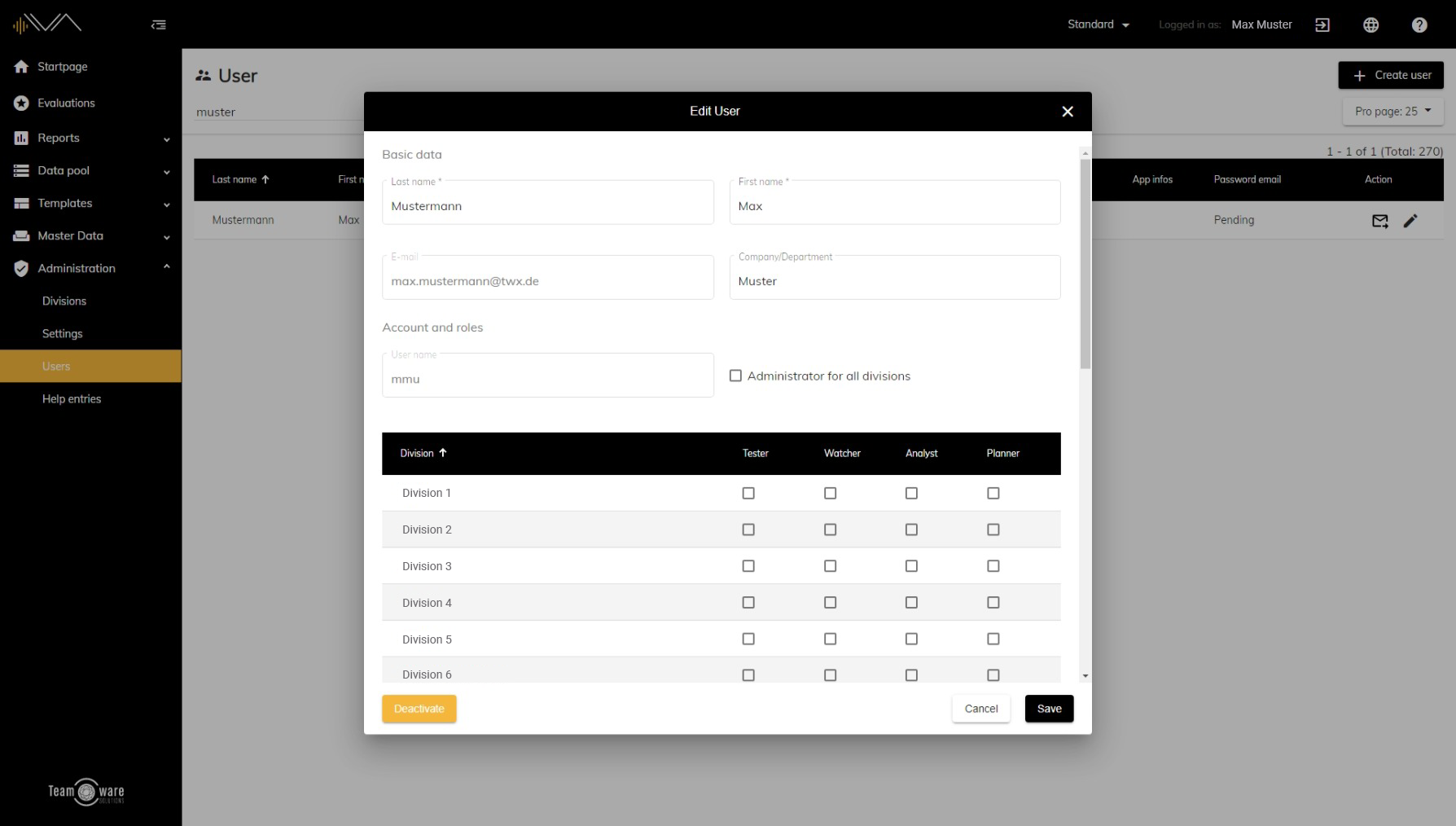How do I delete a user?
To do this, you must first navigate to the "Administration" -> "Users" page. Now you will see an overview of all created users. You can now search the list for the corresponding person further up the page or scroll through the list. The list has the following columns: Last Name, First Name, Email, Department, Roles, Administrator, Username, App Infos, Password email and Action. Each of these columns (except Administrator, App infos, password email and Action) can be sorted alphabetically in ascending or descending order. To do this, click on the column label.
To deactivate an existing user (deletion is not possible), double-click on the corresponding row or on the pencil icon on the right side under "Action". A new Pop-up will open. Now click on the "Deactivate" button at the bottom left. The user is now deactivated. If you want to reactivate it in the future, simply click on the "Activate" button, which now appears in the place of the deactivate button.