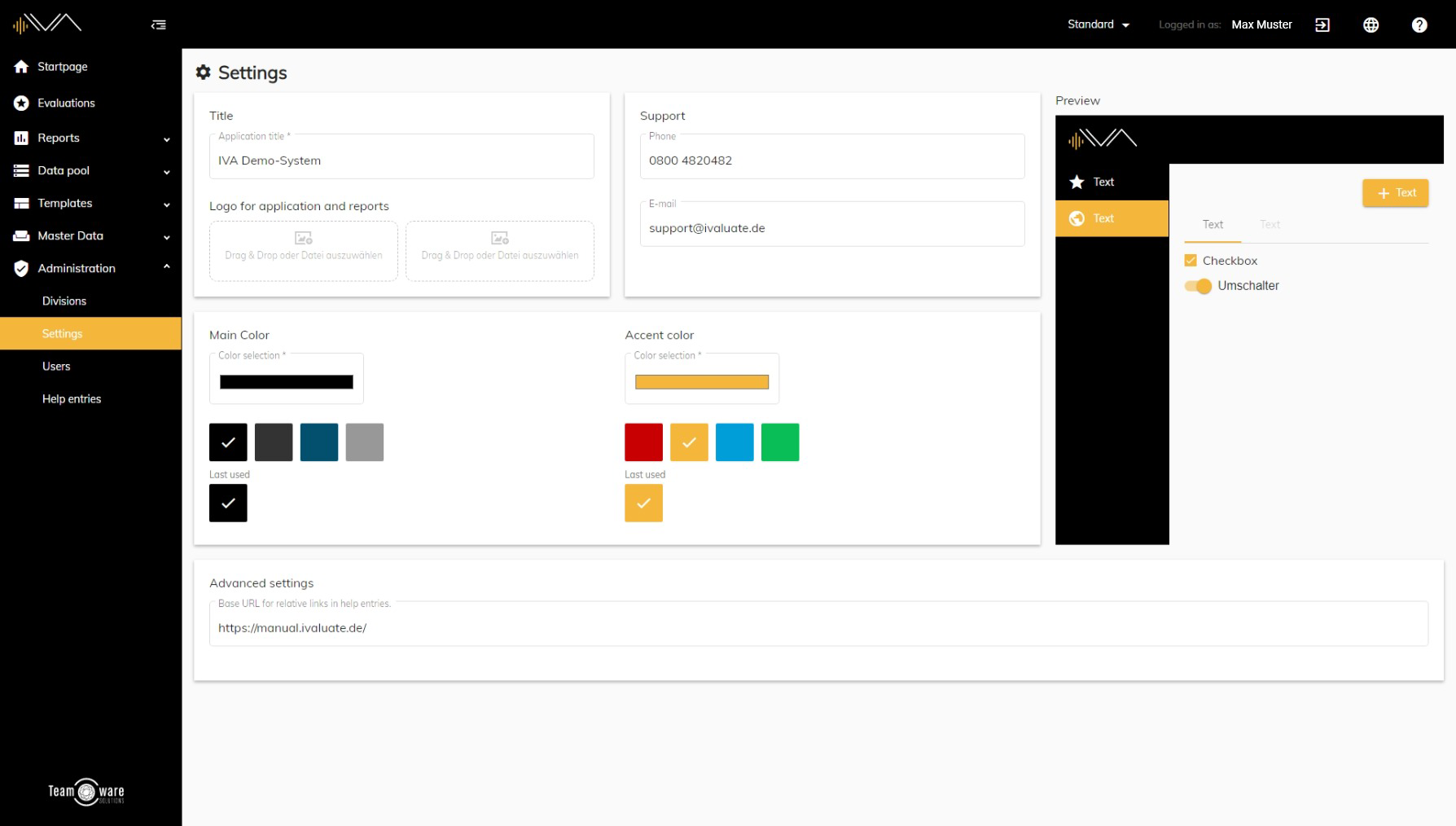How can I customize the color design?
You can easily customize the color theme of your application by navigating to Administration -> Settings in the left navigation. Now you will find two settings options in the lower half of the page: Main color and Accent color.
The main color can be seen e.g. in the background of the navigation bar or also in the header. The accent color can be seen e.g. on the active navigation entry or some buttons for saving, etc.
For both you will find four pre-selected colors from which you can choose one. Alternatively, you can select an individual color. To do this, click on the "Color selection" field. Now a pop-up window will open. In this you can select your desired color from a wide color palette or enter an individual RGB value. This way, any color can be mapped.
A preview window appears on the right side, where you can view your changes live.
When you are done with your edits, click on the Save button at the bottom right.