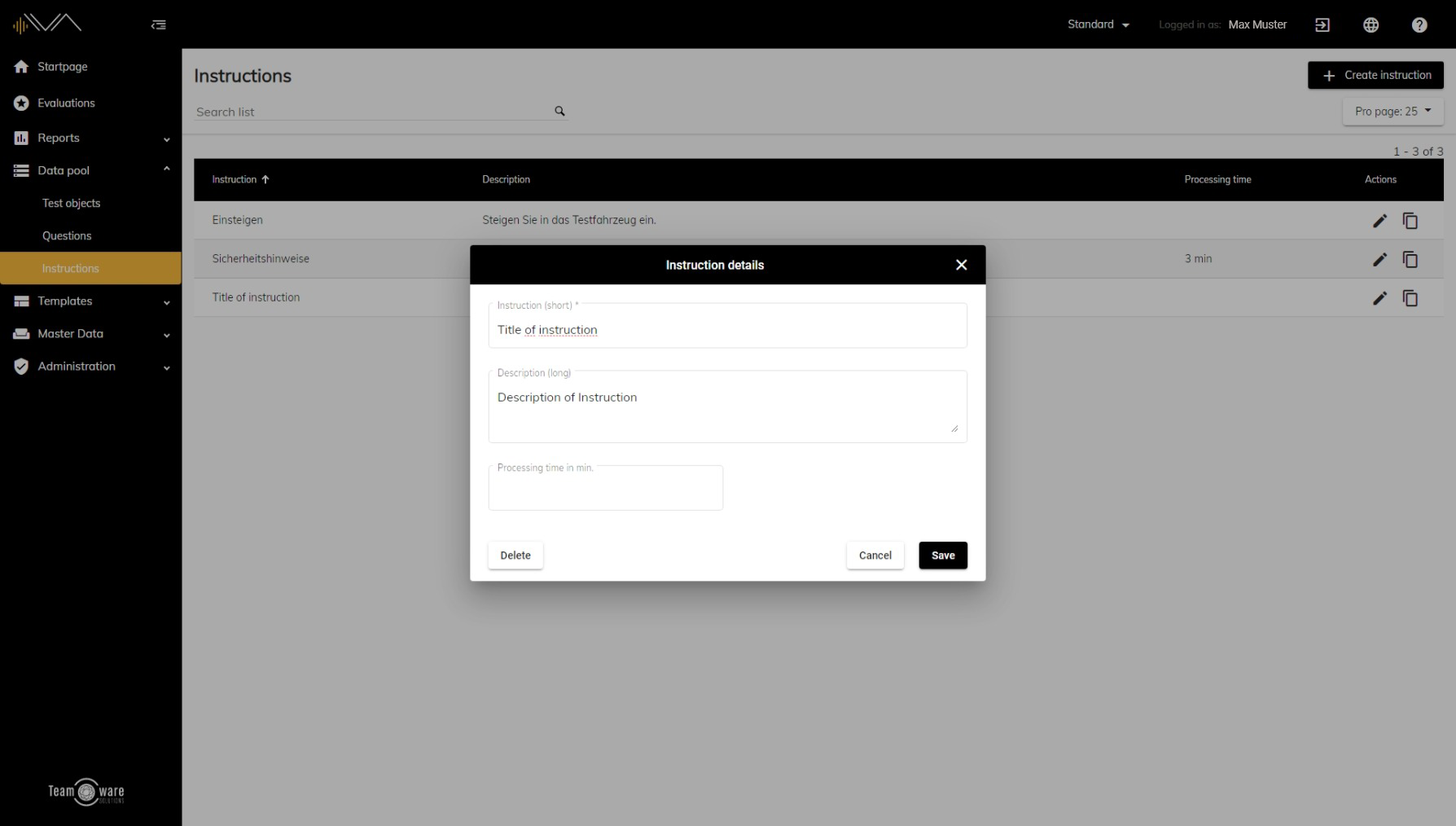How do I edit an existing instruction?
Instruction (mandatory field): enter a short and appropriate name for your instruction here.
Description (optional): If required, you can add a descriptive text here to formulate your instruction in more detail or to explain individual steps in more detail.
Processing time in minutes (optional): You can enter an estimated time for processing your instruction. This allows you to calculate an approximate duration for processing a created instruction catalog.
Instructions can be changed as long as they are not used in any evaluation or test. As soon as your instruction is used in one or more evaluations or tests, all fields are locked for editing. However, by clicking on one of the locks, the corresponding field can be unlocked and edited again if necessary.