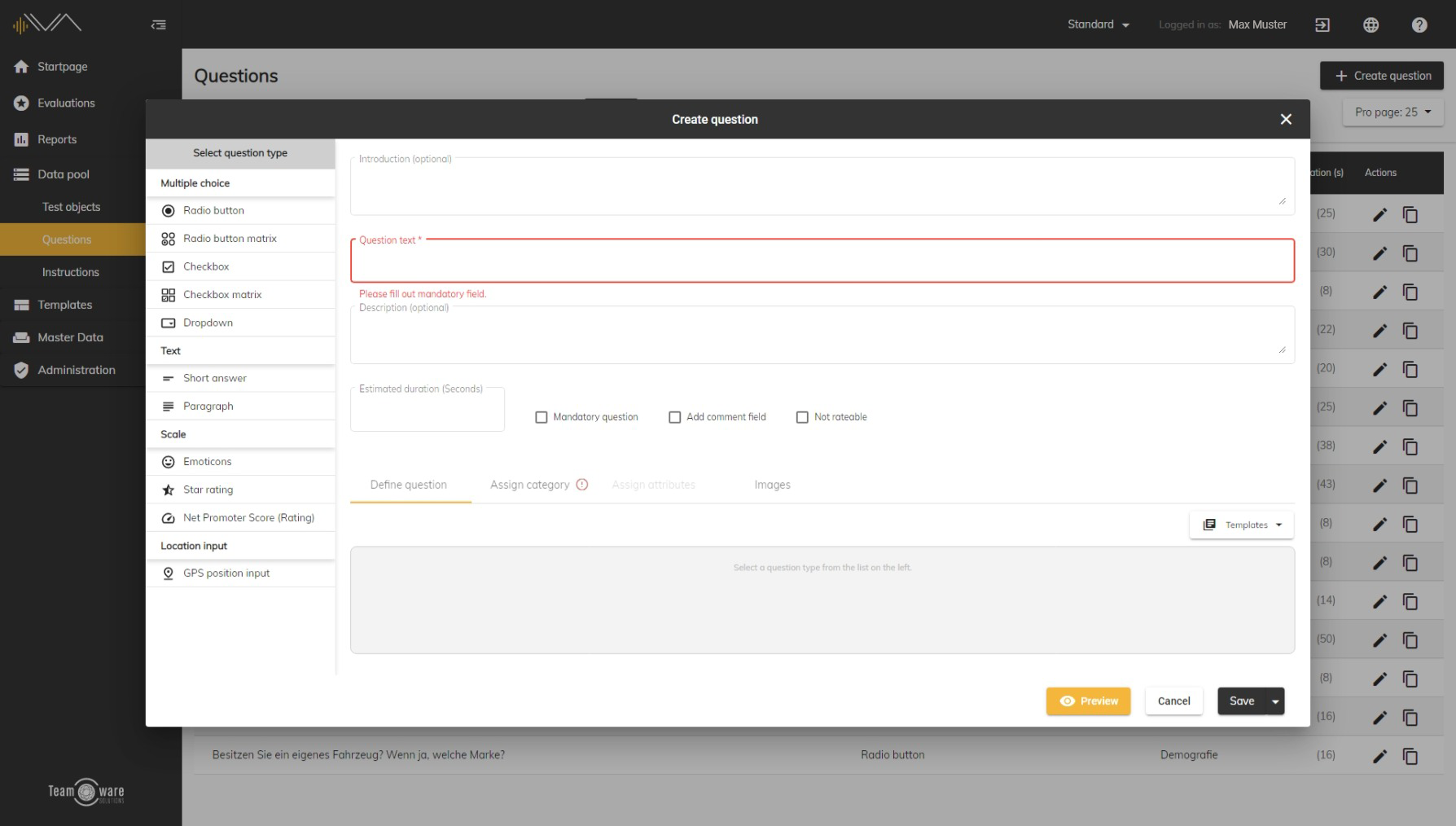How do I create a new question?
Introduction (optional)
Question text (mandatory field): enter your question here. Example: How do you like the new company structure?
Description (optional): If required, you can add a description text for your question here.
Estimated duration (optional): You can enter an estimated duration for answering the question. Thus, an approximate duration for processing a created questionnaire can be calculated.
Mandatory question (optional): Defines this question as a mandatory question. If one or more mandatory questions are assigned to a question catalog, it can only be sent if these have been answered.
Add comment field (optional): An additional comment field is added to the question. This allows the user to add a comment in addition to the actual answer to the question.
Not rate able: Select this option if you want the tester to be able to mark the question as not rateable.
The 3 tabs
Define question
Here you can define your question in more detail by selecting a question type in the column on the left. A question can only have exactly one question type.
- Multiple choice question types: For these question types, options must be specified in each case, which will be displayed to the tester in the test and between which he must decide. There are the following question types: Radio button, checkbox, radio button matrix, checkbox matrix, dropdown.
- Text question types: A short answer or a paragraph are available. In both cases you can define the minimum and maximum number of characters.
- Scale question types: Emoticons, star rating and net promoter score are available for selection here. For emoticons, you can select a scale of up to 5 emoticons with corresponding images. For star rating, you can select a scale from 1 to a maximum of 10 stars, as well as a color. The net promoter score, which is typical in the automotive sector, consists of 10 levels by default, for each of which a separate error rating can be entered. You can also add a PDF as a legend/explanation.
- Location input: Here the tester can note a location on a map.
Templates
The current question type including the corresponding answers can be saved as a template for reuse. To do this, click on the "Templates" button on the right-hand side and then select "Save as template". You can also use an existing template for the current question - just click the "Templates" button and then select the template you want to use.
Assign category
You can assign a category to your question (mandatory field). To do this, you will see an overview of all categories in this section on the left side. If you want to select a main category, just click on the name. However, if you want to select a subcategory, first click on the arrow to the left of the main category and select the desired subcategory analogously.
Images
If necessary, you can add images to your question to better clarify more complex issues. You can add up to two images via drag&drop or a click on the marked areas.