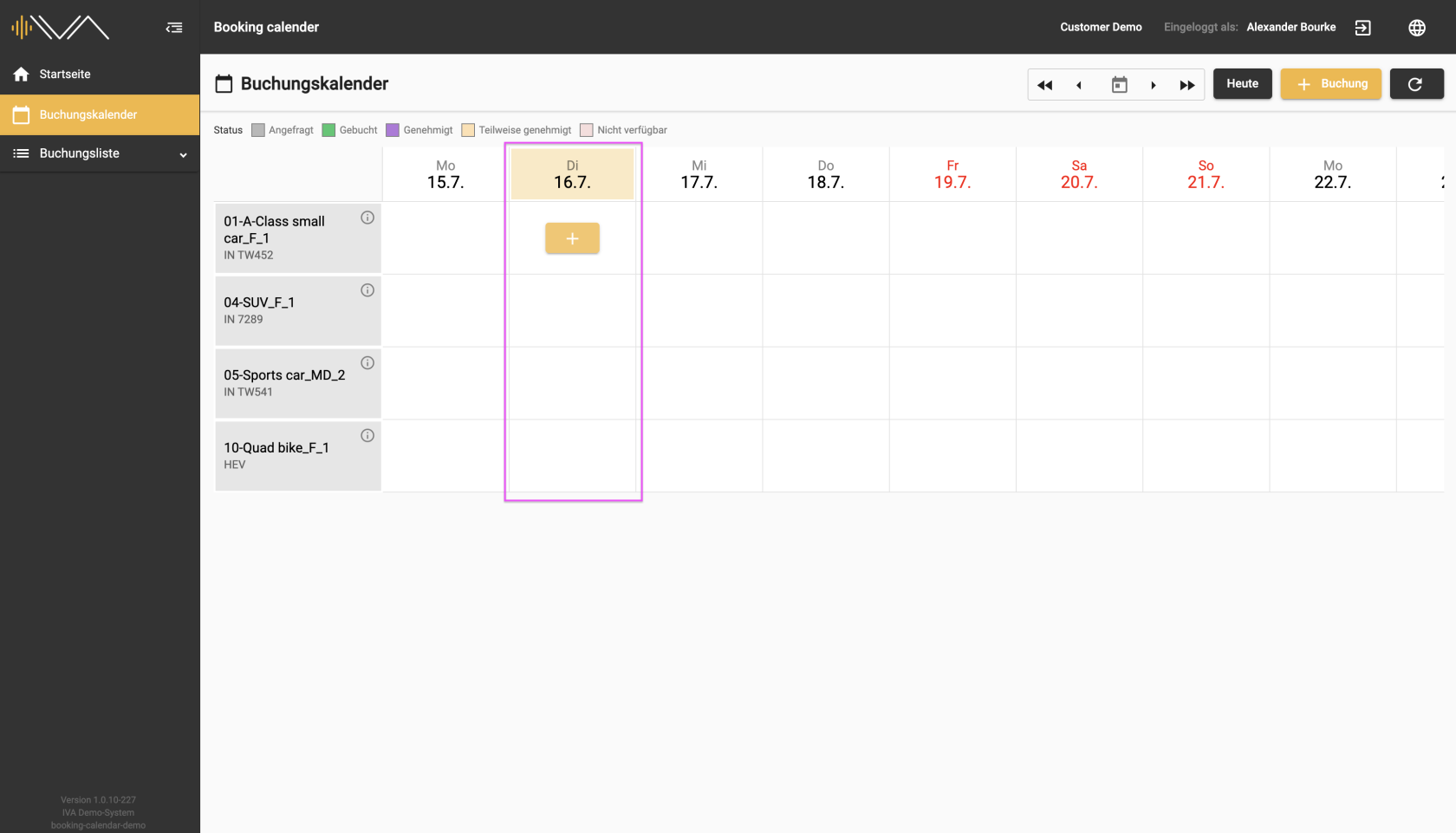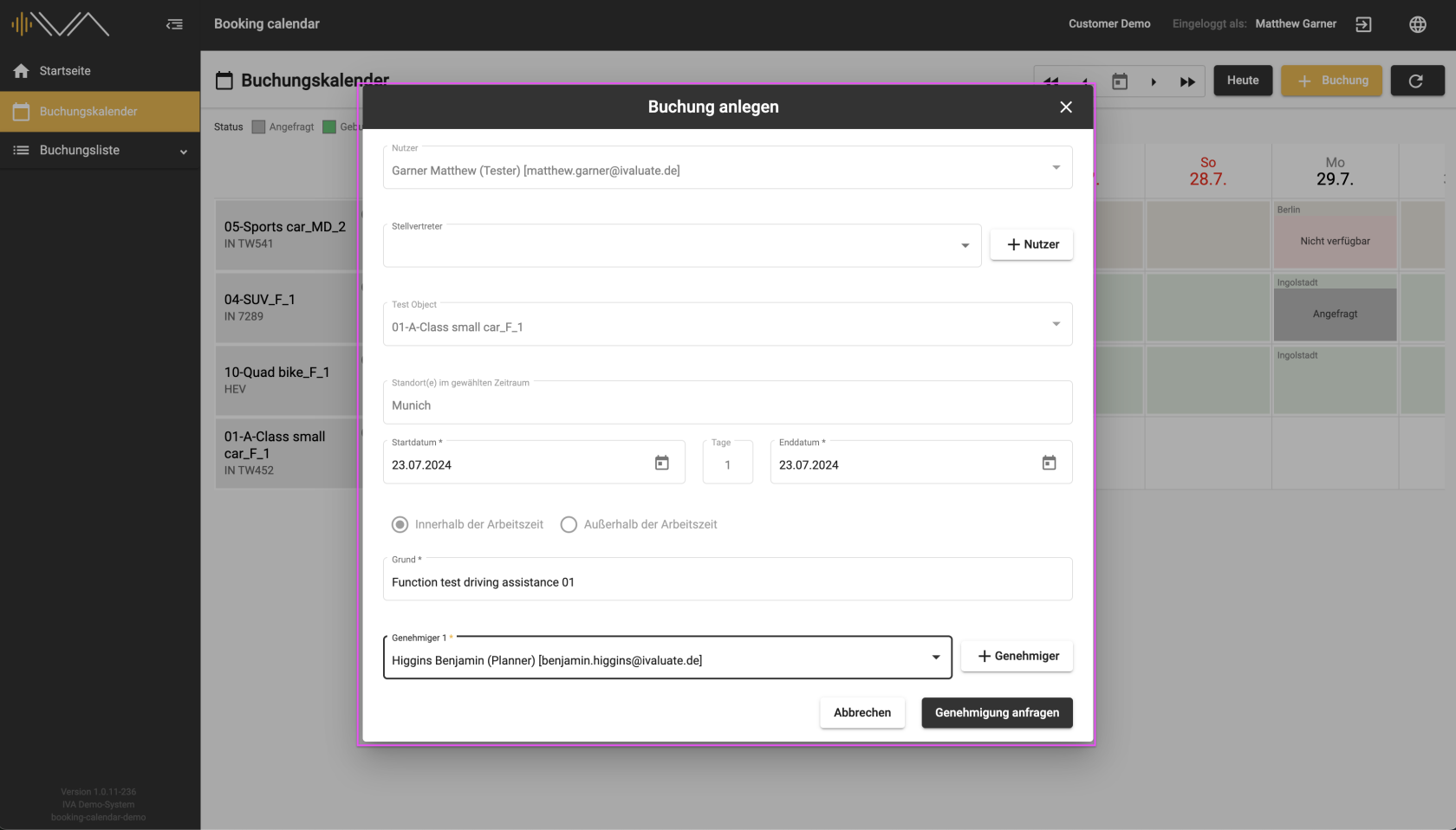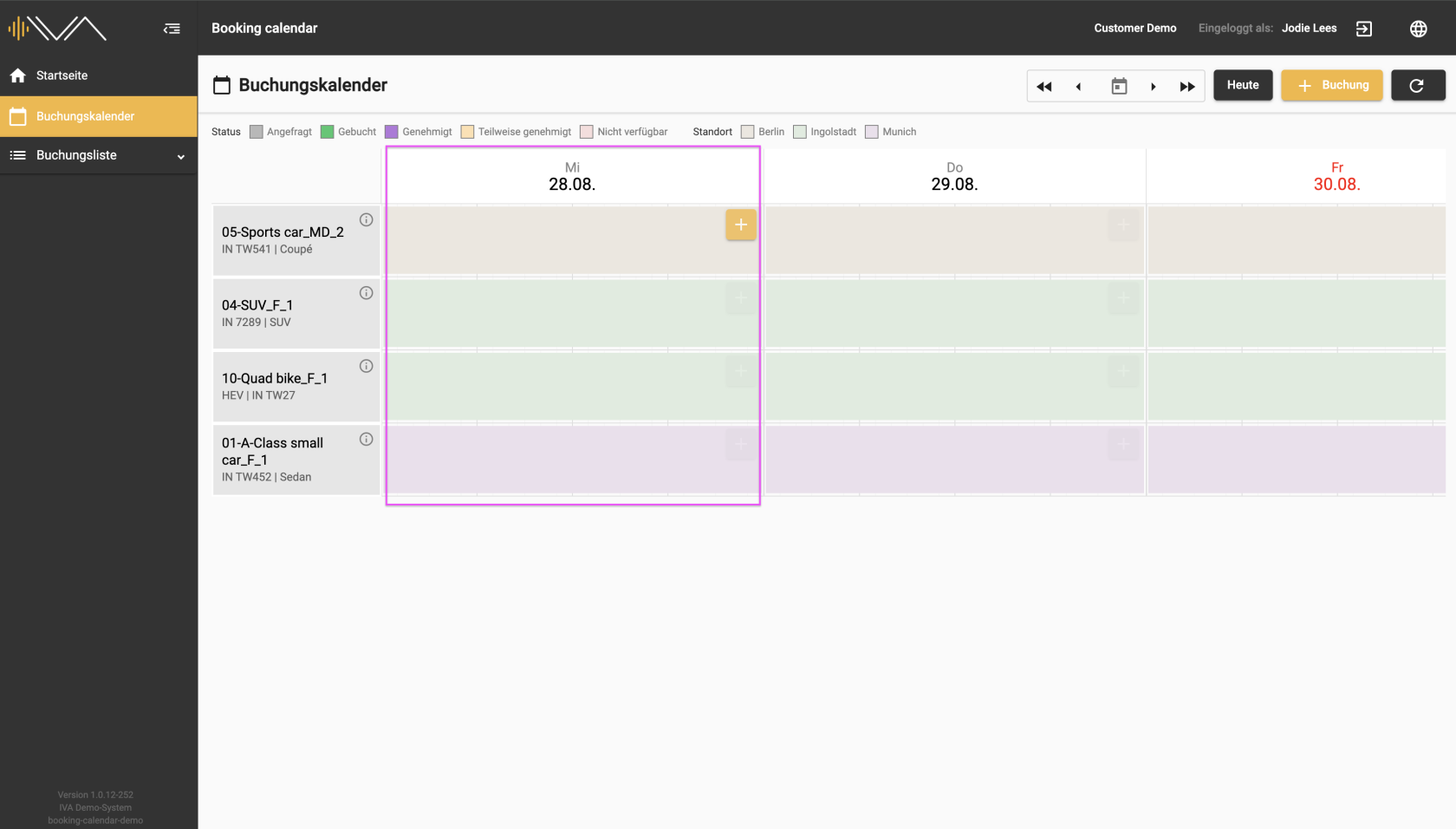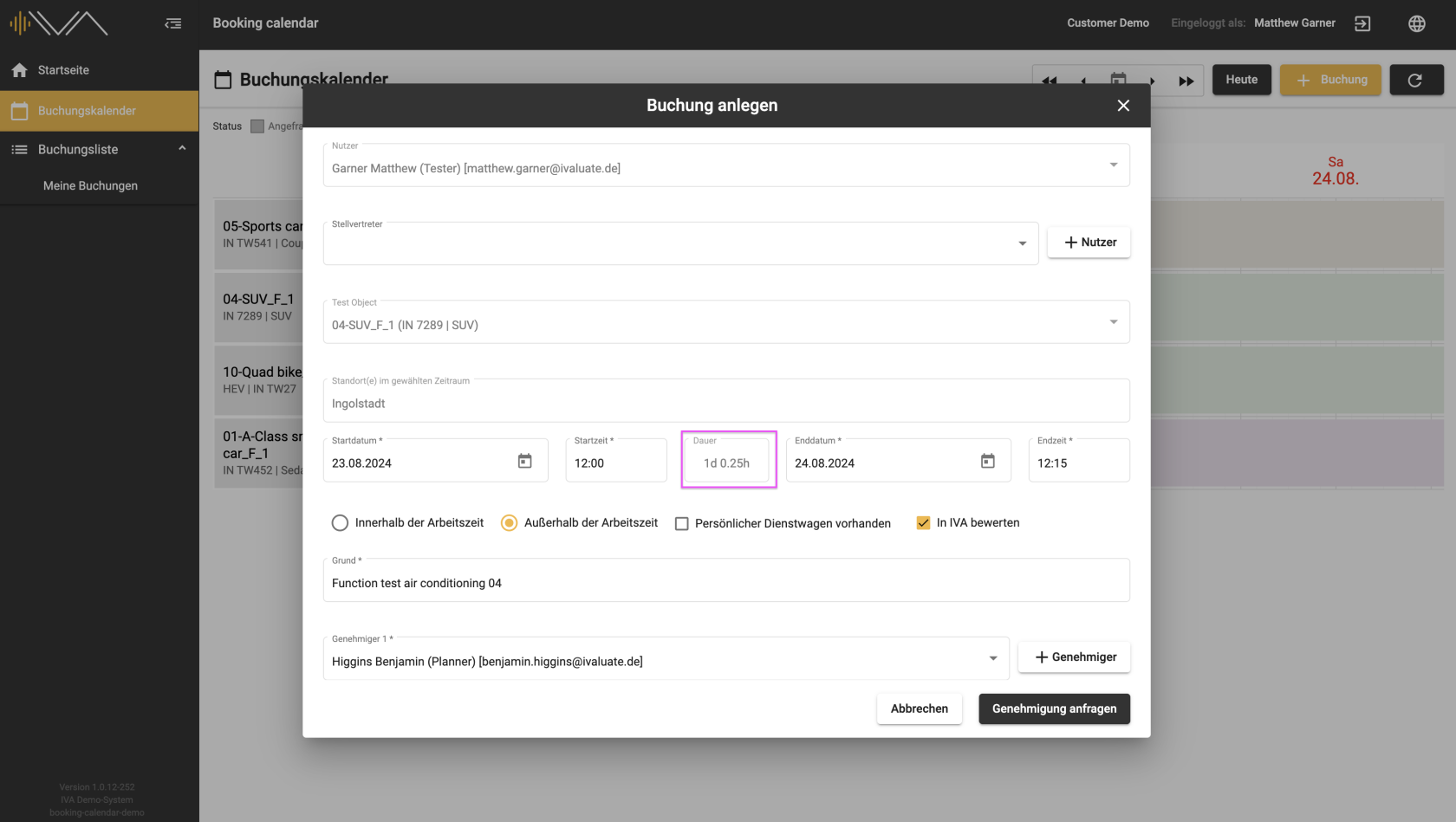2.2. Making a booking as a tester
DAILY VIEW
The current day, weekday and date are always highlighted with a color.
Looking at the individual day, through hovering over it, you can find a “+” button.
Clicking on it opens a separate pop-up “Create booking” with the following information:
- "User", automatically selected
- "Delegate"
- "Test object", automatically selected
- "Location", selected if the assignment has been selected
- Tax-relevant settings:
- two radio buttons: “Within” or “Outside working hours”
- a checkbox: “Personal company car available” appears next to the selected radio button “Outside working hours”
- a checkbox: “Evaluate in IVA” an optional setting, depending on the settings in the administration
- "Start date" and "End date", automatically selected
- "Reason"
- "Approver 1"
- "Approver 2", for drives outside working hours
You can change or add to your details during the booking process. To complete the booking process, please click on the “Request approval” button below. Your request will be saved and, in most cases, forwarded to the approver. Under the booked day and the corresponding vehicle tile, you will then see your name, part of the reason and the status “Requested”.
The second way to make a booking is by clicking on the “+ Booking” button. A separate pop-up “Create booking” will then open with the same details as above. The test object needs to be selected manually here.
After making a booking, you will see your requested booking in the booking list. The text line containing the booking information is colored orange. You can edit the booking afterwards by clicking on the “Pencil” icon.
More information can be found under the menu item “Booking list”.
If the test object is assigned a current location for a specific period, you will see the name of the location in a tile at the top left.
Mandatory information is marked with an “*”.
QUARTER-HOURLY VIEW
The column for each day is wider here than in the “Daily view”. It is possible to book a test object for a day in a quarter-hourly cycle.
Looking at the individual day, through hovering over it, you can find a “+” button.
Clicking on it opens a separate pop-up “Create booking” with the following information:
- "User", automatically selected
- "Delegate"
- "Test object", automatically selected
- "Location", selected if the assignment has been selected
- "Start date" and "End date", automatically selected
- “Duration”, automatically calculated
- Tax-relevant settings:
- two radio buttons: “Within” or “Outside working hours”
- a checkbox: “Personal company car available” appears next to the selected radio button “Outside working hours”
- a checkbox: “Evaluate in IVA” an optional setting, depending on the settings in the administration
- "Reason"
- "Approver 1"
- "Approver 2", for drives outside working hours
The checkbox: “evaluate in IVA” depends on the settings in the administration and is optionally available.
If the checkbox is selected, a test is created in IVA.