OTP in the web application and the app
There is an option to authenticate with a one-time password (OTP) for added security. A code is generated in a separate app that is only valid for a short time. In addition to your password for IVA, you also always need the code generated by the application.
Using the One-Time Password (OTP) for the first time
- Open the IVA app or the IVA web application.
- If you log into IVA App for the first time, scan the QR code for your test.
- Please enter your username and password and click "Login".
- You now have to set up two factor authentication. You will receive a QR code for this.
5. Download and open the Google Authenticator app from the AppleStore.
Using the Google Authenticator app for the first time:
- Complete all the steps of the tutorial and click 'Start Now'
- Click on the 'Scan a QR code' button
- Switch to the IVA app
- Scan the QR code from the IVA app with the OTP app (Google Authenticator).
- Can't scan the QR code?
- In the IVA application, click 'Can't scan the QR code?'
- You will then be navigated to a setup key page
- Enter this setup key and your username from IVA into the Google Authenticator app
- You will then be taken to an overview page that shows you the required one time password for your IVA account.
- Enter the generated one time password in the dialog box in the IVA application. Optionally, you can specify a device name. This will take you to the IVA home page.
Create new account in OTP app
- If you want to add the IVA account again, please tap on the '+' symbol at the bottom right and then on 'Scan a QR code'.
- Then scan the QR code shown in the IVA application.
- Can't scan the QR code?
- In the IVA application, click 'Can't scan the barcode?'
- You will then be navigated to a setup key page
- Tap on the '+' symbol in Google Authenticator and tap on 'Enter setup key'.
- Enter the setup key and your username from IVA into the Google Authenticator app and tap 'Add'.
- You will then be taken to an overview page that shows you the required one-time password for your IVA account.
- Enter this one-time password in the dialog box in the IVA application.
- Optionally, you can specify a device name. This will take you to the home page.
Repeated use of the one-time password (OTP)
- If you have already used the OTP at IVA at least once, please open Google Authenticator.
- Then enter your user data in the IVA application
- Tap on "Sign in" and now enter the OTP generated by Google Authenticator in the dialog of the IVA application
- Then tap the "Sign In" button again. This will take you to the IVA home page.

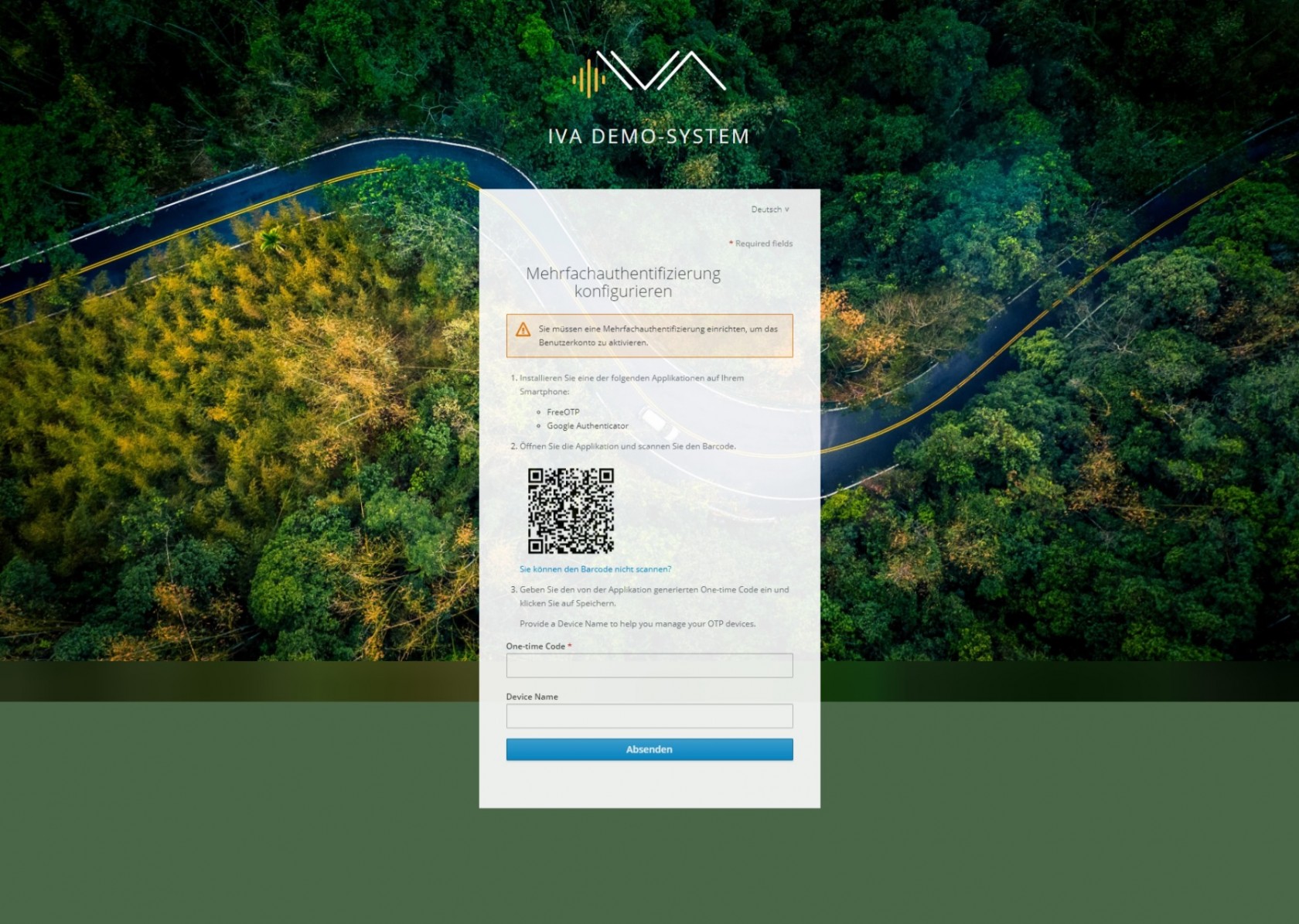
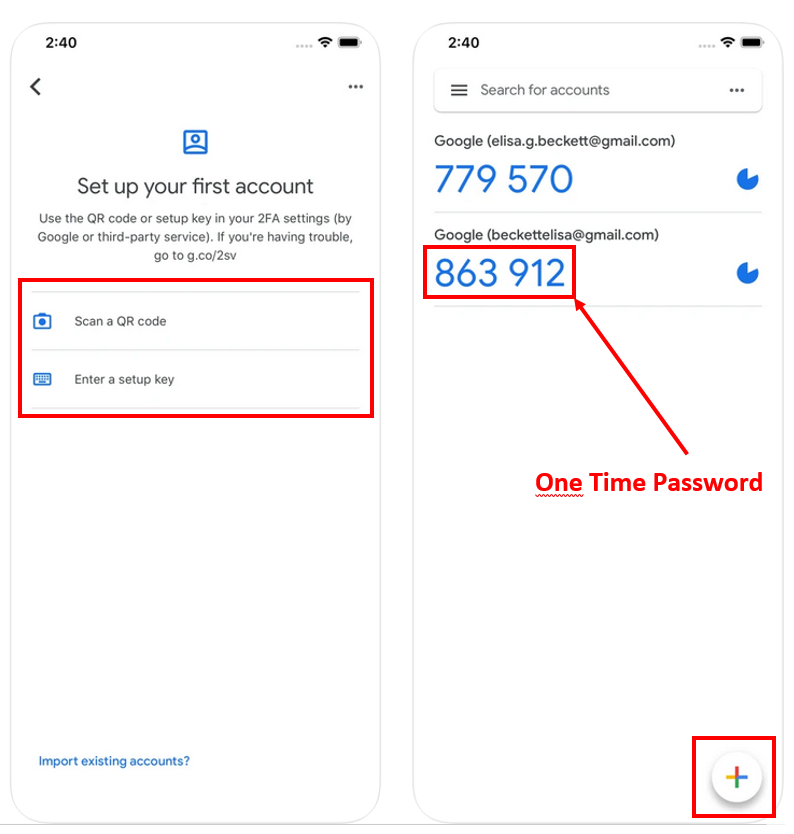 *
*