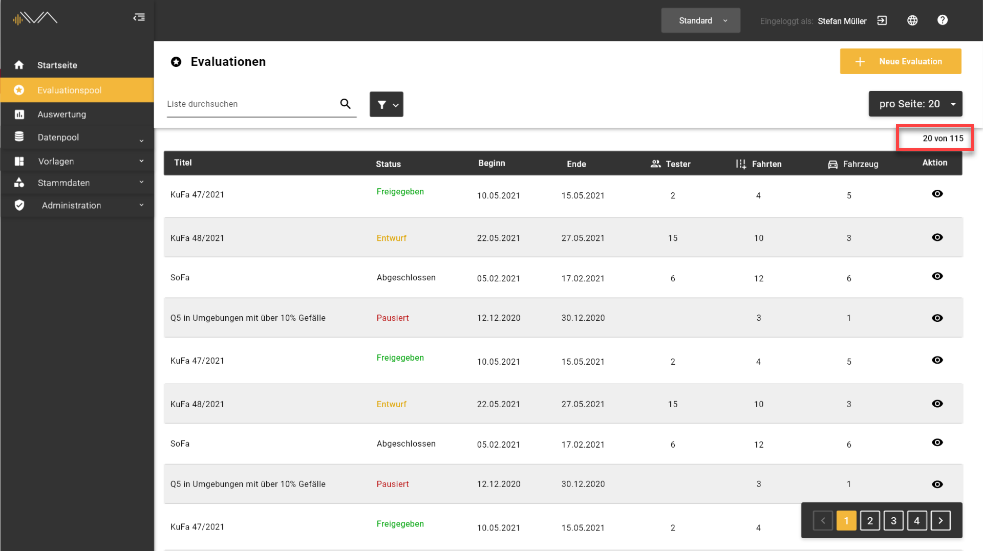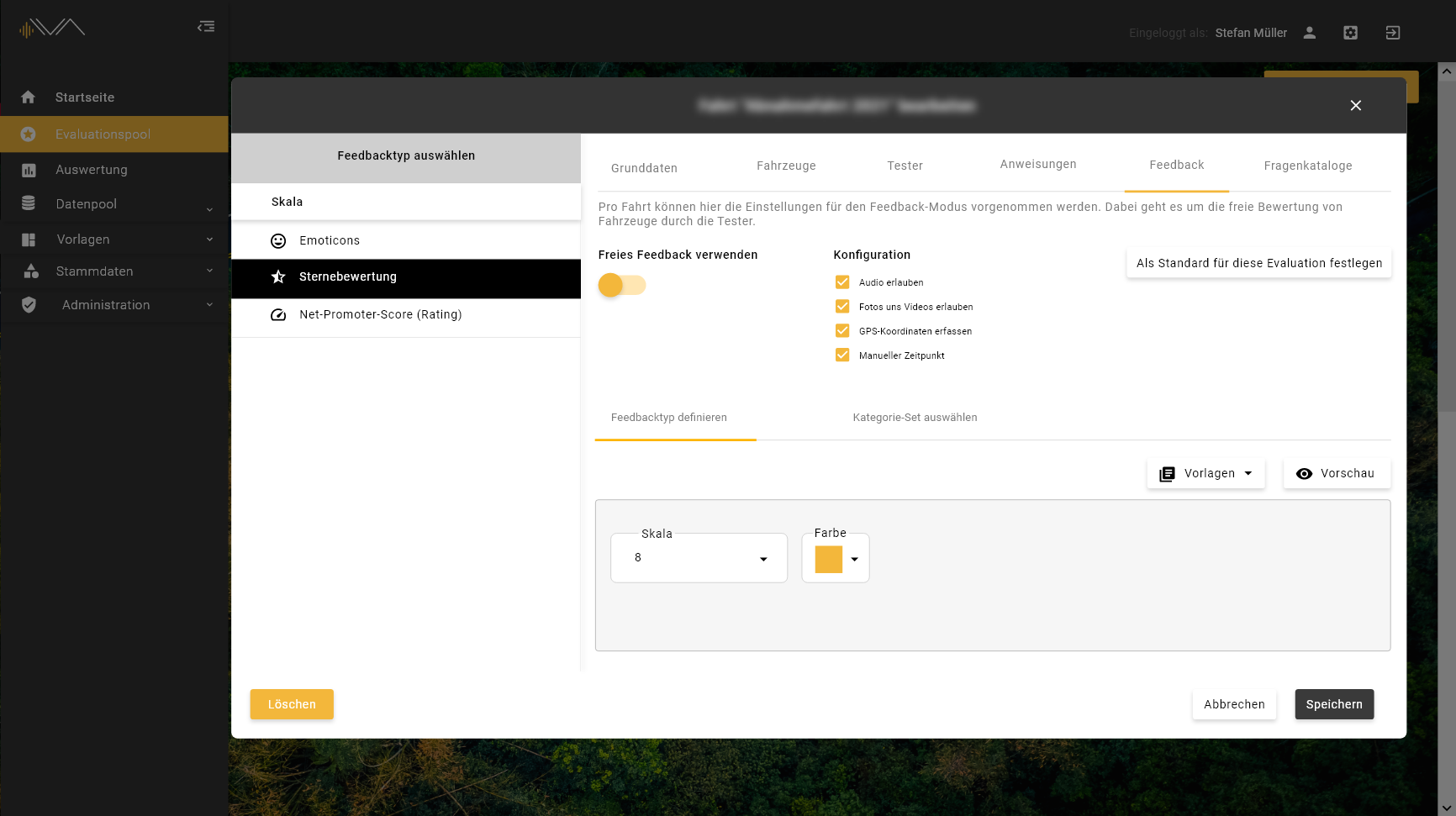IVA Planer (Web)
- Version 2.7-2024
- 1.0 The entry point to the iOS app
- 2.0 New Filter in the Reports select Tests
- 3.0 Category Path and Tooltip in Feedback Graphic and Table
- 4.0 BUGs
- Version 2.6.2-2024
- Version 2.6.1-2024
- 1.0 Additional fields for testers as mandatory fields
- 2.0 Performance improvement in the evaluation
- 3.0 BUGs
- Version 2.6-2024
- 1.0 Using the additional fields
- 2.0 Visibility of test object attachments
- 3.0 New transition from evaluations to reports
- 4.0 Improved tester and test object search to the test
- 5.0 BUGs
- Version 2.5-2024
- 1.0 Visibility of subcategories in the feedback validation
- 2.0 Central access point for all IVA users
- 3.0 Improvement
- 4.0 BUGs
- Version 2.4-2024
- 1.0 Automatically adapted questionnaires
- 2.0 Additional fields for planners and testers per test
- 3.0 Select to tests objects
- 4.0 Filtering by tree selection component
- 5.0 Matching mechanism for data import to the test objects
- 6.0 Enlarge images
- 7.0 Deactivate test object
- 8.0 Filtering of archived data
- 9.0 Backend
- 10.0 Improvement
- 11.0 BUGs
- Version 2.3-2024
- Version 2.2-2023
- Version 2.0-2023
- 1.0 Dynamic Excel reports
- 2.0 Communication with tester (part 2)
- 3.0 Report of a PDF file with images
- Bugs
- Version 1.13-2022
- Version 1.12-2022
- Version 1.11-2022
- Additional Button "Create new attribute"
- Create/Edit evaluation - category selection rework
- Templates: Questionnaires - Additional table column "Included in series"
- Additional report setting options
- Auto-saving GPS-coordinates while creating a feedback
- Displaying the manual time stamp
- Version 1.10-2022
- Feedback validation - Displaying affected vehicles
- Displaying the number of datasets in tables
- Saving feedback base configurations as the default settings for the whole evaluation
- Remembering a feedback’s initial test object
- Feedback validation – Switching between vehicles and key values
- Improvement of category management
- Extensive rework of feedback synchronization
- Evaluations – Feedback status „draft“ and „completed“
Version 2.7-2024
1.0 The entry point to the iOS app
The entry point to the iOS app has been integrated into the Control Center.
On the personalized home page, you will now see the following three tiles:
In the "Connect iOS App" tile, you will find a QR code and a button. Both actions are intended exclusively for iOS devices. If the IVA app is installed on the iOS device, scanning the QR code will lead you to a login screen. After logging in, the tester will see all the assigned tests.
If you have an iOS device at hand and are using a browser (Safari, Firefox, or Google Chrome, etc.), you can also open the IVA app by clicking the "Open in iOS App" button. Once the required credentials are entered on the login screen, the IVA app will open.
In the "Support" tile, you will find a phone number and an email address that you can contact for questions or issues.
Clicking the "Online Manual" tile will take you to the manual overview. There are various sections, also referred to as shelves, which are available in two languages: German and English. You can search for a term using the search function or navigate by clicking on the respective shelf. The following shelves are available:
In the "Support" tile, a phone number and an email address are provided, which you can contact for questions or issues.
2.0 New Filter in the Reports select Tests
In the Reports menu and the "Select Tests" submenu, a new filter function has been introduced to simplify selection. From now on, you can sort by the following 7 criteria:
- Start
- End
- Results for instructions available
- Results for feedback available
- Results for questionnaires catalogs available
- Questionnaires / Questionnaires series, even with no answer sets = 0
- Show archived
At the end, you can click "Reset to default" to clear all filters.
3.0 Category Path and Tooltip in Feedback Graphic and Table
A tooltip has now been introduced in the "Reports" and "Select Tests" > "Analysis" section for both the graphic and the table. When hovering over a category bar in the graphic with the cursor, the tooltip displays the associated categories or subcategories as well as the feedback count.
The same behavior can also be observed in the table.
4.0 BUGs
The chassis number is displayed correctly.
In "Reports" and "Validate feedback," when the "matrix" toggle is enabled, the complete key value is now displayed.
Version 2.6.2-2024
1.0 Table improvements in the overview of test objects
You can now see a new table be displayed in the data pool under test objects.
The test objects now have three fixed attribute columns in the left-hand area. In the right-hand area, there are further attribute columns of the test objects arranged alphabetically. Each column represents an attribute that is assigned to one or more test objects.
The following three columns are located in the left-hand area:
- Name
- Key number
- Actions, with edit and copy function
Additional columns can be added to the left-hand area, which are then excluded from horizontal scrolling.
By manually moving the columns in the table header, it is possible to flexibly define the order and width of the columns. This manual sorting is reset after switching to another menu item or refreshing.
2.0 Filtering the test objects
In addition, you can now sort the test objects in the filter according to certain attributes.
Version 2.6.1-2024
A release that includes some optimizations and new functionalities, e.g: Mandatory additional fields for increased tester performance. Some BUGs have been fixed to optimize stability. The update to this version is automatic
1.0 Additional fields for testers as mandatory fields
It is now possible to mark the additional fields as mandatory fields. When creating or editing a test, you can set two additional toggles in the feedback under "Additional fields for testers":
- Mandatory field, for the tester UI and the iOS app
- Siri query, only for the iOS app
The mandatory field must be answered so that the feedback can be saved. The feedback cannot be completed without filling in the mandatory field first.
If the toggle for “Siri capture” is switched on, Siri explicitly asks the tester about the selected field in the feedback.
In the Web Tester it looks like this: Link to the manual
In the iOS app it looks like this: Link to the manual
2.0 Performance improvement in the evaluation
Performance has been optimized for the feedback overview, both in the analysis and in the validation. The loading speed has therefore been improved.
3.0 BUGs
Appearance of the Net Promoter Score
In future, the Net Promoter Score will also be displayed correctly with a longer description. The individual fields containing the rating can now have different widths depending on their descriptive text.
In the Web Tester it looks like this: Link to the manual
Version 2.6-2024
A release that includes some optimizations and new functionalities, e.g: Additional fields for planners and testers and visibility of attachments for test objects. Some BUGs have been fixed for optimal stability. The update to this version is automatic.
1.0 Using the additional fields
The new functions of the additional fields can now be used in Control Center as well as in the iOS app and web tester.
The additional fields per test can be configured separately for planners and testers.
When configuring a test, the planner can also assign additional fields for the tester, which can later be answered in the iOS app or web tester.
LINK to "Feedback configuration for tests"
These additional fields allow the tester to quickly enter additional and more precise information in the feedback.
LINK to iOS App und Web-Tester
Any number of fields can also be added during the evaluation phase using the attributes from the master data. This allows the planner to add and receive additional information when evaluating a test. The additional fields are displayed in separate columns in the feedback validation.
LINK to "How do I add columns to the feedback list?"
2.0 Visibility of test object attachments
To provide an overview of the documents attached to a test object, a new “Attachments” column has been assigned to the test object in the following places:
- In the overview of test objects in an evaluation
- In the overview of test objects in a test
- In the edit mode of an evaluation
- In the edit mode of a test
- In the data pool
The column is marked with the number of attachments and the “Attachment” icon.
3.0 New transition from evaluations to reports
In order to introduce easier handling and avoid possible disorientation, the direct link from evaluations to the reports of instructions, feedback and the questionnaires has been interrupted. The three additional tabs at the end of the tab bar with the icon “Reports” and “Instructions”, “Feedback” and “Questionnaires” have been removed.
The continuation to the reports works in three new places instead. In a test, go to the respective tab in the tab bar:
- Instruction
- Feedback or
- Questionnaires.
By clicking on the “Validate feedback” button, which is located in the “Feedback” tab to the right of the “Assign category test object” button, you can report the feedback.
It works in exactly the same way with the “Instructions”.
If you want to access the reports in the questionnaires, you must click on the “Reports” icon in the “Actions” column in the “Questionnaires” tab.
If the “Validate feedback” button or the “Report” icon are grayed out, this means that there are no evaluations available.
4.0 Improved tester and test object search to the test
The search for a tester and a test object in a test editing mode has been improved so that they can now be found more quickly both in an evaluation and in the data pool.
Simply enter the name you are looking for and the number of testers or test objects will be displayed in the “From evaluation” or “From data pool” tabs.
5.0 BUGs
Reduction of file size for PDF report with images
The file size of PDFs with images has now been significantly reduced.
Improved filtering in the PDF report
In addition, filtering has been improved when using the date and calendar week attribute type.
Version 2.5-2024
The update to this version is carried out automatically. This release includes some optimizations and new functionalities, e.g: Visibility of subcategories and the introduction of a central access point to the IVA Control Center. Some BUGs have been fixed for optimal stability.
1.0 Visibility of subcategories in the feedback validation
The visibility of subcategories has been improved to facilitate efficient recording.
As of recently, in the table under Evaluation > Feedback Validation in the "Categories" column, you can now also see the first 3 subcategories in addition to the respective category name. If there are four or more subcategories, only the last one is displayed.
This has also been changed under the menu item Evaluation > Analysis.
2.0 Central access point for all IVA users
IVA now has a central access point for all users.
Via the URL:
testers now too can log in and access the IVA Control Center. By clicking on the page navigation and the menu item "Tester web application", a new tab opens and leads to IVA Test (= Web Tester).
3.0 Improvement
Optimization of the breadcrumb navigation for result types
- Instructions
- Feedback and
- Question catalogs
The step to return to the evaluation overview is no longer necessary, this saves you a click.
Improvements to PDF reports
PDF reports of feedback results possible for multiple tests at the same time
It is now possible to create a PDF report for several tests and evaluations at the same time in the Evaluation > Feedback Validation. This makes it easier to evaluate different tests and evaluations according to test objects or categories.
In addition, a cover sheet has been developed in which the tests and evaluations are automatically generated and displayed.
Sorting within PDF reports
The layout of the PDF reports has been improved to make them easier to analyze. You can now sort by test object and category.
4.0 BUGs
Saving is possible again after creating a question in a questionnaire
After creating a question in an existing questionnaire, the "Save" button becomes active again and the action is available.
Version 2.4-2024
A comprehensive release with many new functionalities: automatically adapted questionnaires, sorting by test object, targeted filtering through an extensive tree selection component and some automation. Some BUGs have been fixed for optimal stability.
1.0 Automatically adapted questionnaires
Use of attributes for questions
From now on it is possible to assign different conditions to questions using attributes.
For this purpose, an automatic comparison takes place with the attributes of relevant test objects. Only if a test object has an attribute that was defined as a condition in the question will the question be displayed.
A detailed description can be found here: LINK to the manual
Comparison of conditions in questionnaires
In order to only receive relevant questions in a questionnaire, a mechanism was developed at this point. This means that only the questions that meet certain conditions are displayed.
By clicking on the “Conditions” button you can find out which condition has been set.
A detailed description can be found here: LINK to the manual
2.0 Additional fields for planners and testers per test
It is now possible to configure the additional attributes for planners and testers for each test.
Additional input fields have been introduced so that the planner can receive additional information when evaluating a test. These fields are generated based on the attributes and can be implemented individually.
Attribute fields have also been set up for testers, allowing them to quickly provide additional and more detailed information in feedback.
These additional attributes are then displayed in separate columns in the evaluation and then feedback validation. The tester attributes are displayed directly after the mandatory information (such as test object name, test object key number, time, tester, category and rating) and are separated from planner attributes by an icon.
A detailed description can be found here: LINK to the manual
3.0 Select to tests objects
An alternative overview of the evaluation was recently implemented, which allows all results to be sorted according to the existing test objects. The new view can be accessed via the navigation bar on the left under the menu item “Evaluation” -> “Select Test Objects”.
Via the respective result tile of a test object, you can access the reports
- instructions
- feedback
- questionnaires
that are assigned to the test object.
By expanding the test object tile, all tests to which the test object is assigned are listed. Clicking on a result tile within these tests takes you to the reports of the results for this specific test object in this specific test.
A detailed descripton can be found here: LINK to the manual
4.0 Filtering by tree selection component
New components in the evaluation, feedback validation and questionnaires
A new component has been developed that enables the precise evaluation of evaluations and tests as well as test objects. This is the tree selection component, which is always located on the left-hand side and can be collapsed or expanded. It has been added at various points in the reports:
- Select Tests -> Feedback result tile
- Select Tests -> Questionnaires results tile
- Select Test Objects -> Feedback results tile
- Select Test Objects-> Questionnaires results tile
- Validate feedback
A search in the list is also possible.
By setting up more targeted searches and selecting/compiling relevant evaluations, tests and test objects, efficiency and targeted analysis are optimized in the evaluation.
A detailed descripton can be found here: LINK to the manual
5.0 Matching mechanism for data import to the test objects
The process of assigning several files to a test object simultaneously and quickly has been simplified. A mechanism has been developed to automatically assign the files to the correct test object based on the key number.
The import and assignment of the following file formats:
- png
- jpg
to a test object in a test is possible using the automatic process, which is carried out by clicking on the “Automatic assignment” button. This assignment of files can also be carried out manually using the drag & drop function.
A detailed descripton can be found here: LINK to the manual
In addition, a file can be added to each individual test object in the data pool.
Import multiple files to test object
6.0 Enlarge images
Recently, you can enlarge the images in the questionnaires to see even small details. This also applies to the images associated with the answer options in matrix questions. Click on the image to enlarge it. If there are several images in a question, a preview dialog appears at the bottom where you can click through the images.
There is also a “Download” icon in the top right-hand corner. Click on the icon to start a download.
7.0 Deactivate test object
A new function has been introduced: “Deactivate test object”, which can be implemented using a toggle. A test object that is no longer available for various reasons can thus be excluded from future feedback in a test.
A test object can be deleted in the test if no results are available for it.
If results are available for a test object, it can only be archived in the data pool.
8.0 Filtering of archived data
The filter for archived data with the checkbox “Show archived” and “Reset to default” has been added in the following places:
- Evaluations
- Tests overview
- Test objects overview
- Test
- Data pool
- Templates
This enables targeted filtering.
Clicking the “Reset to default” option deselects all previously selected checkboxes in the filter and resets the filtering.
9.0 Backend
API increase level 7
The iOS app adjustment was made for security reasons and from now on a message will appear with the recommendation to update to a new version.
Adaptation of answer sets after the removal of questionnaires
In the interface with the iOS app, the request call for loading the answers of the question catalogs (answer sets) has been adjusted so that the data remains up to date.
10.0 Improvement
Optimization of breadcrumb navigation
Select Tests > evaluations name > test name > result type
Each part of the breadcrumb navigation is clickable.
The test objects and other sorting options can be selected in the filter.
Import multiple files to test object
The uploading of files in the data pool under “Test objects” has also been optimized.
When creating and editing a test object, you can now upload and save several files one after the other via drag & drop or with one click under “Attachments” on the right.
The files can be opened enlarged in a new tab with a click or deleted with the red “x” icon.
Improved behavior of additional columns (planner and tester attributs)
To make it easier to distinguish the overview of attributes used in the additional columns, a new label with six states has been introduced in the left-hand column:
| not assigned |
assigned and without value | assigned and with value | |
| tester attribut |
no change |
no change |
boarder with accent color |
| planner attribut |
no change | ✅ green check icon |
✅ green check icon and boarder with accent color |
Below the evaluation and feedback validation, there is a button with a “cogwheel” icon that leads to a “Select columns” dialog. Additional attributes can be configured here and added, deleted or edited as required. These attributes are then displayed in the additional columns.
A detailed descripton can be found here: LINK to the manual
11.0 BUGs
Browser Freeze fixed
The attribute sets can now be inserted easily without the browser freezing.
Matrix of test objects works again
The matrix of test objects in the valide feedback works perfectly, the test objects can be selected and deselected as required and the text fields of the additional attributes can also be filled.
Version 2.3-2024
The update to this version is automatic. There are new functionalities, representations and improvements. Some BUGs have been fixed for optimal stability.
1.0 Test templates
Planners now can create Test templates within an evaluation. This allows testers to autonomously create new AdHoc-tests for a selected test object in the iOS app.
The "Test templates" tab has been added to the evaluations, where new templates can be created using the "Create Test template" button.
A detailed description can be found here: Link to the manual
2.0 Tester role in master data is now conditionally editable
The automatic synchronization of users under “administration” and the testers in "master data", as well as their e-mail addresses, has been optimized.
If a new tester is created under “master data” for a specific division, he is also automatically created as a new user under “administration” in exactly this division with the role "Tester".
If a new user is created under “administration” and at the same time authorized as a tester for a specific division, the tester is automatically added to the corresponding division under "Master data" in this case too.
The planner, the administrator and anyone who has organizer roles, can create a "New tester" under "Master data" in the "Tester overview" submenu and configure the following settings:
- Determine username
- Enter e-mail address
- Via the toggle create a
- user account with login -> then the checkbox "Role tester in an division" is automatically selected and cannot be changed
- choose to not create a user account with login
- "Archive" or
- "Delete" if no tester results are available
From now on, when editing the testers in "Tester Details", he may only deselect the checkbox "Role tester in a division" and "Archive" but not make any changes to the basic data. For changes of: Last name, first name, e-mail and company only the administrator is authorized. Only an administrator can deactivate users.
A planner cannot deselect the checkbox "Role tester for <division>" for a tester who has already been created as a tester but is not yet a user. He can only generate an account and a role.
In the future if an existing user is edited, changes to the first name, surname and department will also be automatically updated in the linked tester tables.
Version 2.2-2023
1.0 Questionnaire series
You can now create and configure questionnaire series from several individual questionnaires.
In the future, you can quickly and easily put together different questionnaires and use them as often as you like in the specified order.
Detailed description can be found here: Link to manual
2.0 Manual time applicable
From now on you can set a “manual time” here
- create
- save and
- delete.
The manual time can also be changed, saved or deleted in an existing feedback. For example, you can correct a manual time from the tester.
Detailed description can be found here: Link to manual
3.0 Improvement
Delete comments
Recently, forwarded comments can be deleted.
To do this, open the respective comment tile of the feedback in which the comment to be deleted is located. To delete the comment, click on the “trash” icon and then save it.
UI Improvement
From now on, the lines around input fields and dropdowns stand out better from the background.
4.0 BUGs
Filtering for PDF report
The filtering behavior in the PDF report has been revised and the filter function is adopted exactly in the PDF file.
Error message in Validate feedback
The error that appeared after processing feedback has been fixed. Saving is possible and runs smoothly under “Validate feedback" and further under “Add comment”.
Version 2.0-2023
1.0 Dynamic Excel reports
A new functionality includes the creation of dynamic Excel report templates in Feedback. The templates include a link between the Excel file and the IVA. They enable automatic checking between Excel template and IVA data while facilitating targeted evaluation.
You can edit, overwrite, delete, and download them.
2.0 Communication with tester (part 2)
There are several ways to protect feedback comments (keep them confidential) or to continue a brief communication with the tester. This function can only be used when the feedback is completed. Communication takes place in the IVA planner (web application) and in the app.
Detailed description is here: LINK to the manual
3.0 Report of a PDF file with images
PDF reports are now visually supported in the report settings under Feedback. A maximum of two images can be displayed in a PDF file.
Bugs
The language change is easier and updated immediately.
The manual time in the newly created feedback is saved.
The handling of the columns in the feedback has been improved.
Version 1.13-2022
Additional buttons in Reports
In the feedback validation there is an additional button "Simple report" that takes you back to the previous screen. In addition, there is now a "Create report" button with which you can create a CSV or PDF file directly.
In the advanced reports, there is now also the "Simple report" button, with which you can return to the previous screen.
Fixed bugs
FIRE-1111 Remove test object from test and add it back
- Bug: If you remove a test object from a test and add it to the test from the evaluation or the data pool, the current, new and changed attributes are not adopted. This also applies to the documents and the image on the test object.
- Solution: If a test object is added to a test, even if it was removed from the test shortly before, all current, new or changed attributes as well as documents and images are added. If a test object is changed in the data pool, the changes are now included in the test if the test object is removed and re-imported into the test.
Version 1.12-2022
Fixed Bugs
FIRE-1111 Remove test object from test and add it back
- Bug: If you remove a test object from a test and add it to the test from the evaluation or the data pool again, the current, new and changed attributes are not adopted. This also applies to the documents and the image attached to the test object.
- Solution: If a test object is added to a test, even if it was removed from the test shortly before, all current, new or changed attributes as well as documents and images are added. If a test object is changed in the data pool, the changes are now included in the test if the test object is removed and imported into the test again.
Additional buttons in the reports
In the feedback validation there is an additional button "Simple reports" with which you can return to the previous screen. In addition, there is now a "Create report" button with which you can create a CSV or PDF file directly.
In the advanced reports, there is now also the "Simple reports" button, with which you can return to the previous screen.
Renamed "Comment" to "Description"
Comments in Feedback have been renamed to "description". The following locations are affected:
- Validate feedback
- Advanced reports
- Simple reports
- CSV and PDF reports
Sorting of tables
From now on every table in the application is sorted alphabetically by default.
Version 1.11-2022
Additional Button "Create new attribute"
A new Button has been added to the "Assign attributes/attribute sets" dialog window, which now allows you to create new attributes right here.
Create/Edit evaluation - category selection rework
With the selection of a main category its' list of subcategories will be also be expanded and thus visible right away.
Additionally from now on newly selected categories will briefly be highlighted visually in the "selected categories"-list.
Templates: Questionnaires - Additional table column "Included in series"
The questionnaire-series that a questionnaire is included in, will from now on be listed and linked to in the newly added column "Included in series"
Additional report setting options
From now on there are 2 new setting options when creating a report:
- Option "Landscape format with 3 additional columns" Selecting this option adds 3 additional columns to the report, which will always be the first three attributes from the feedback validation.
- Option "Show vehicles' attributes": With this option you can choose to either show or hide the vehicles' attributes in the report.
Auto-saving GPS-coordinates while creating a feedback
Selecting the option "Add GPS info" in the feedback configuration of a test, will make it possible to auto-save GPS-coordinates every time a tester creates a new feedback or starts an audio recording.
Displaying the manual time stamp
The tester's manually selected time will from now on be shown where it's relevant by default
Version 1.10-2022
Feedback validation - Displaying affected vehicles
You are given a clear display of the tester’s feedback and can immediately identify which and how many vehicles are affected by it.
Displaying the number of datasets in tables
Saving feedback base configurations as the default settings for the whole evaluation
With the web application you are able to determine per evaluation what feedback settings should be used for new tests.
Remembering a feedback’s initial test object
From now on the system remembers the initial test object for which a feedback was created. This is necessary so that it will be recognized and can’t be deleted when additional test objects are assigned.
Feedback validation – Switching between vehicles and key values
Improvement of category management
You can now create new main categories through the button on the upper right.
Extensive rework of feedback synchronization
Evaluations – Feedback status „draft“ and „completed“
From now on you’ll be given a status overview for all synchronized feedbacks.
All feedbacks with the „draft” status aren’t yet completed by testers and in the list will be displayed as lightly greyed out: These feedbacks can only be viewed and via the planner web application be given comments on.
All feedbacks with the „completed“ status cannot be edited by the testers anymore: You can edit and delete those feedbacks or leave comments via the planner web application.